CU Alert: CU-Data is experiencing a service interruption. UIS is working to restore service.
Archiving emails in Outlook
A cluttered inbox can be difficult to manage and can impinge on your overall productivity. Archiving emails is an easy way to clear out your primary inbox without being concerned about deleting important emails.
NOTE: After 30 days, emails in the Deleted and Junk inbox are automatically deleted.
Archiving emails
1. Open Outlook.
2. Select the message(s) or folder you would like to archive.
3. In the ribbon toolbar section, select the Archive icon or press Backspace.

4. The selected message(s) will be moved to the archive section.
5. Archived emails can be accessed by selecting the Archive inbox in the Outlook app.
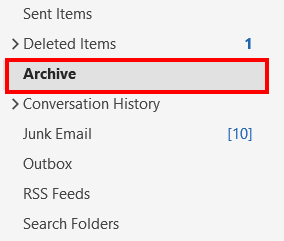
While most CU System employees have ample mailbox space, if you are running low, schedule an appointment with the UIS Service Desk. We recommend you do not use the Clean Up options under Mailbox Settings. It will create an Outlook Data File and the Service Desk will be unable to help you retrieve emails from that new data file.
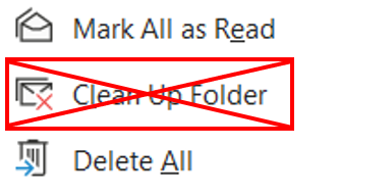 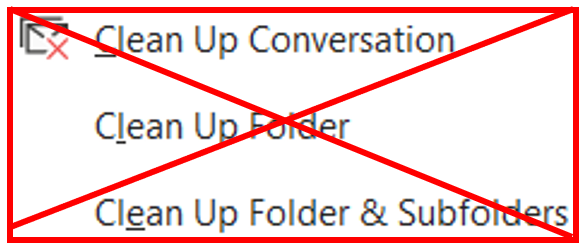 |
NOTE: When searching a folder in Outlook, you may find the following message:
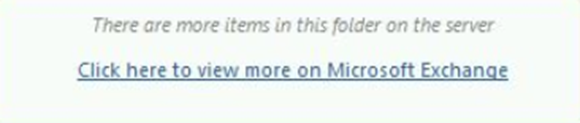
Clicking the link doesn’t take you out of Outlook; it just causes Outlook to load more emails assigned to that folder. All emails are saved to Microsoft Exchange, but — to save loading time — not all old emails download every time you open Outlook. It does not mean that those emails have been archived.






Add new comment