CU Alert: All enterprise and business applications are available. See email for additional information.
Portal Status: Green
04 - 20251215 reCAPTCHA Self-Service Password Reset Resolved
CU Alert: All enterprise and business applications are available. See email for additional information.
Portal Status: Green
How to log in
Users can log in directly to the CU employee portal or through the CU-Data URL.
|
Step 1: Connect to a campus network. Users must connect to a campus network prior to accessing CU-Data. That means physically being at a CU campus and plugged into the network with a cable, or connected to the password-protected wireless network (NOT the Guest network). VPNs provide a secure connection to your campus network from any location, as long as your device has an internet connection. CU Denver and CU Anschutz also offer a virtual desktop option.
CU affiliates should log in to the CU Denver VPN and connect as normal to access CU content. |
|
|
Step 2: Log in through the Portal by typing my.cu.edu into a browser, selecting your campus, and logging in using your VPN and AD credentials. |
|
|
Step 3: In the center drop-down menu, select Reporting and Compliance. |
 |
|
Step 4: Click the CU-Data portal tile. |
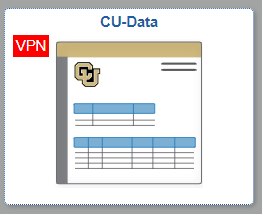 |
To log in from your browser directly, go to cu-data.cu.edu, select your campus and log in using your campus credentials
1800 Grant Street, Suite 300 | Denver, CO 80203 | Campus Mail 050 SYS
CU Help Line: 303-860-HELP (4357), E-mail: help@cu.edu | Fax: 303-860-4301