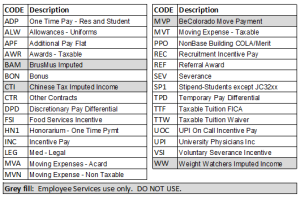The CU System Administration offices and Employee Services will be closed from Wednesday, Dec. 24 through Friday, Jan. 2.
We will reopen at 8 a.m. Monday, Jan. 5. Happy holidays to all CU employees and their families!
One-Time Payments Template
Last updated: 5/8/2020
Purpose
Use this template to upload either regular earnings OR one-time payments. Although the template for both types of earnings is the same, DO NOT enter one-time pay and regular earnings pay on the same template because the process for the upload will be EITHER "regular earnings load" OR "one time payments load".
Download this template below.
List of one-time pay / additional pay earnings codes
Note: Do not use codes below for or with regular earnings uploads
Tips on using this form
- Complete the required fields. You may enter data for optional fields or leave them blank if they're not applicable. (Note: Optional item columns must remain on the file; DO NOT DELETE THEM.)
Required Fields
- Off-cycle—Enter "Y" when the payments in question will be processed on an offcycle
- Employee ID (Emplid)—Enter employee ID
- Employee record (Empl Rcd)—Enter the employee record number. If you are paying a single employee with multiple employee records, you will enter multiple transactions on the file (one for each employee record).
- Earnings begin date (Earn Begin)—Using format MM/DD/YYYY, enter the earnings begin date.
- Earning end date (Earn End)—Using format MM/DD/YYYY, enter the earnings end date.
- Earnings code (Earn Cd)—Enter the earnings code. (You may have multiple, so a line for each is required.)
- Hours OR Amount—Enter data into only one of these fields (hours that should be paid for the earnings code OR the amount to be paid).
Optional Fields
- Additional pay shift (Addl Pay Shift)
- Tax periods (Tax PD)
- Tax method (Tax Mtd)
- Benefit deduction override (For ES use only)
- Benefit deduction subset ID (For ES use only)
- General deduction override (For ES use only)
- General deduction subset (For ES use only)
- SpeedType—Include this field if you have overriding SpeedTypes to charge these earnings to.
- Review the data.
- Save the document in CSV format, aka, Microsoft Excel comma-separated values file (NOT XLS or XLSX).
- Upload it into the system (Main Menu → CU Time → CU Processes → CU One Time Payments Load).