Learn how to navigate the new Finance and Grants homepages, personalize pages to work more effectively, and open and manage multiple windows.
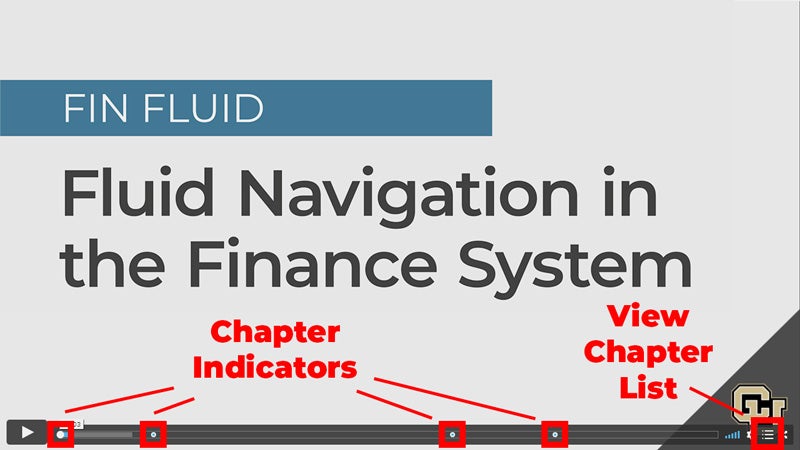
Watch the Mini-Webinar
Video notes: You can hop to specific sections of this video by clicking on the dots in the timeline of the video player.
Read the procedures
What is Fluid?
On Sunday, February 21, 2021, the Finance System (FIN) was updated as part of an annual PeopleSoft maintenance cycle. With this update, the "Fluid" user interface that has been in place in the campus portal and HCM for several years has been applied to FIN.
Fluid is designed to create a better user experience on both mobile devices (smartphones and tablets) and large-screen devices (laptops and desktop computers). The application detects the screen size of the device being used and adjusts how content is presented so that it "flows" in the optimal way. The most immediate change you'll notice in FIN Fluid is a streamlined and graphical navigation that utilizes tiles, as opposed to utilizing the dropdown text of the "Classic" PeopleSoft menu.
Additional Training Resources
In addition to the webinar recording above, check out the Related Resources links on this page for screenshots, instructions, and short how-to videos.
Tips for FIN Navigation
Where are your Favorites?
- They're still here: they've simply moved to the NavBar
What if you get lost?
- Use the homepages dropdown in the top center of your screen
- Click on the NavBar (hamburger icon in upper right corner) and then use Recent Places, My Favorites, Navigator, or even Classic Home to get where you want to go
- Click on the Search icon in the upper right corner and enter a keyword to find the content you want
Where's your Worklist?
- It's moved from a link to a tile
What if you want to work in multiple windows?
- This capability has moved from a link to an option under the Actions icon (the 3 vertical dots in the upper right of your screen)
- If you click Actions > New Window when you're on a homepage, you'll open another tab that initially displays the same homepage
- If you click Actions > New Window when you're on a transactional page, you'll open another tab that initially displays the same transactional page




