Background
The ePER Summary by Org report is run in the CU-Data Reporting System. It focuses on a particular semester and includes all of an organizational unit’s individuals who have been paid by a sponsored project, or who have a cost share effort commitment for a sponsored project and must therefore certify an ePER. The report lists detailed payroll totals allocated to various projects and a dollar amount for “Total Other Institutional Support.” It also indicates whether or not effort has been certified.
An organizational unit should review this report to see if payroll allocations are correct, identify who has finished certifying effort, and identify who has yet to complete effort certification.
How to run this report
Log in to your campus portal. On the CU Resources Home tab, click on the CU-Data tile. Select Team content, ePERs, ePERs Summary by Org.
Select the appropriate Academic Term for your report by using the drop-down list.
Enter the Org in the Keywords field and click SEARCH. Review the Orgs displayed in the Results box.
Click on the Org(s) you want to include in the report, and then click INSERT to move the selected Org(s) into the Choices box.
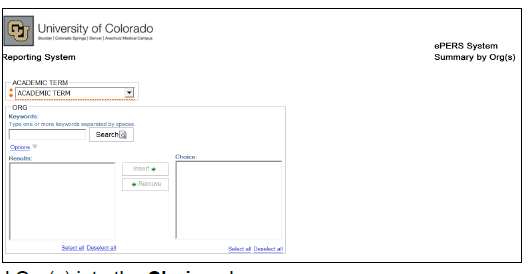
To run the report, click FINISH (in the lower left corner of the screen – not shown above).
How to read your report
The ePER Summary by Org report has the following data elements:
- Report Header – provides information about the report (report title, etc.). Pay particular note to academic term listed on the bottom row of the Report Header.
- Empl ID – lists the employee ID for every individual (in the organizational unit) who had a PER created, whether the PER has been certified or not.
- Empl Name – lists the name of each individual who had a PER created.
- Position Num – lists the position number for every employee for whom effort has been paid, or cost share effort commitments have been made, during the semester. Each position number will be reported separately on one ePER.
- Spd Type – shows the SpeedType of the project to which the effort was charged. Individual SpeedTypes are not listed for “Other Inst Support” because all non-project salary is combined into one total.
- Proj ID – shows the project ID to which the effort was charged.
- Sponsor – shows an abbreviation for the name of the entity that funds the project.
- Desc – provides the brief description of the project as it appears in the Finance System.
- Amount - shows the dollar amount of the individual’s effort on each project being charged to the respective SpeedType.
- Pay Pcnt - indicates the percentage of the individual’s total salary being charged to the respective SpeedType.
- CS Pcnt – indicates the cost share effort percentage committed to the project.
- Pay w/CS Pcnt - shows the combined percentage of both the pay and the cost share components for the SpeedType indicated.
- Cert Pcnt – indicates what percentage of the effort has been certified. (If the number in column 13 does not equal the number in column 12, then an adjustment must be made.)
- Org – shows the organizational unit number and name.
- Individual Totals– indicates the total amounts of Amount, Pay Pcnt, CS Pcnt, Pay w/CS Pcnt, and Cert Pcnt (columns 9 through 13) for each individual.
- Org Total– sums each individual’s amount to identify the total dollar amount being charged to the organizational unit for project efforts. However, an individual might be paid from more than one organizational unit. Therefore, the numbers on the ePER Summary by Org report may not reflect the entire amount of pay and/or cost share that pertains to each person listed on the report.
Identifying and handling potential issues
Pay particular attention to the numbers in Column 12 (Pay w/ CS Pcnt) and Column 13 (Cert Pcnt). If these numbers differ, it means that effort has not been certified exactly as it appears on the ePER. These cases should be reviewed to ensure the certification is appropriate and corrective action is taken to match salary paid with effort certified. Also, pay attention to Column 9 (Amount). If a negative salary is listed with one of the SpeedTypes or position numbers, the salary distribution needs to be corrected before the ePER can be certified.




