Copying a Journal Entry allows you to:
- Copy the original Journal Entry from a previous accounting period and record it in any open accounting period; or,
- Copy an incorrect Journal Entry and reverse the credit and debit signs so the transaction is recorded correctly in the Finance System.
Watch the Video
Read the procedures
-
Log into the Finance System.
-
From the Finance & Accounting homepage, click on the Create/Update Journal Entries tile.
-
Click the Find an Existing Value button.
-
Enter the information about your Journal Entry in the appropriate fields.
Note: Your User ID and Source automatically update. Clear this information to complete a broader search. -
Click Search.
-
From the Header tab, select the Lines tab.
-
Use the Process dropdown menu to select Copy Journal.
-
Click Process.
-
The Journal Entry Copy page appears. Here you will:
- Name the Journal Entry.
- When reversing a Journal Entry, use REV in the name.
- When correcting a Journal Entry, use COR in the name.
- To reverse the debit and credit signs of the original Journal Entry, select the Reverse Signs checkbox.
- Select OK.
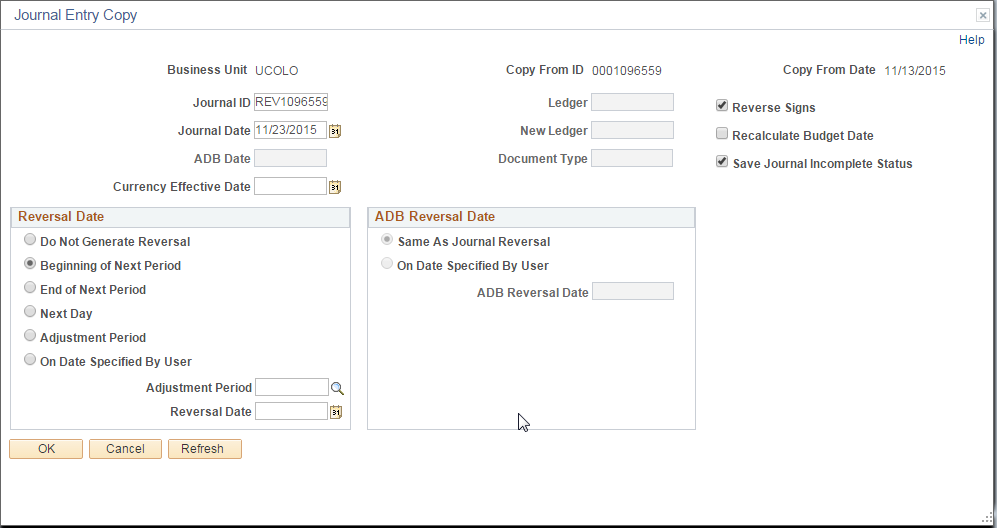
- Name the Journal Entry.
-
The Lines tab of the new Journal Entry will appear. You will then Edit and Submit the Journal Entry.
Note: You may also add attachments, now from the Header tab, or later from the Upload Journal Attachment page.
Have a question or feedback?




