The blackbox journal load for FIN resides within PeopleSoft and runs hourly each weekday from 2 p.m. to 6 p.m.
Read the procedures
Blackbox Journal Load
- Copy the journal file in the appropriate directory folder on cu_transfer using the appropriate file name AAA_Department_Date.csv/txt… such as B13_Athletics_10302015.csv/txt
- Automic takes backup of file.
- Automic renames the file and places it in the PeopleSoft directory for PeopleSoft processing.
- The file is transformed into the necessary format for PeopleSoft import.
- The file is loaded into FIN as a journal, hourly during the week between 2 p.m. and 6 p.m.
- The user is notified by Automic via email that the journal has been loaded.
- The user can then go in and validate/approve the journal for posting.
Manual Blackbox Journal Load
Journals that need to be loaded in batch, can be loading using the following procedures.
- Create the journal file as usual.
- Navigate to Main Menu > General Ledger > Journals > Import Journals > Create Import File
- Click Search or create a new run control.
- The Import File page appears.
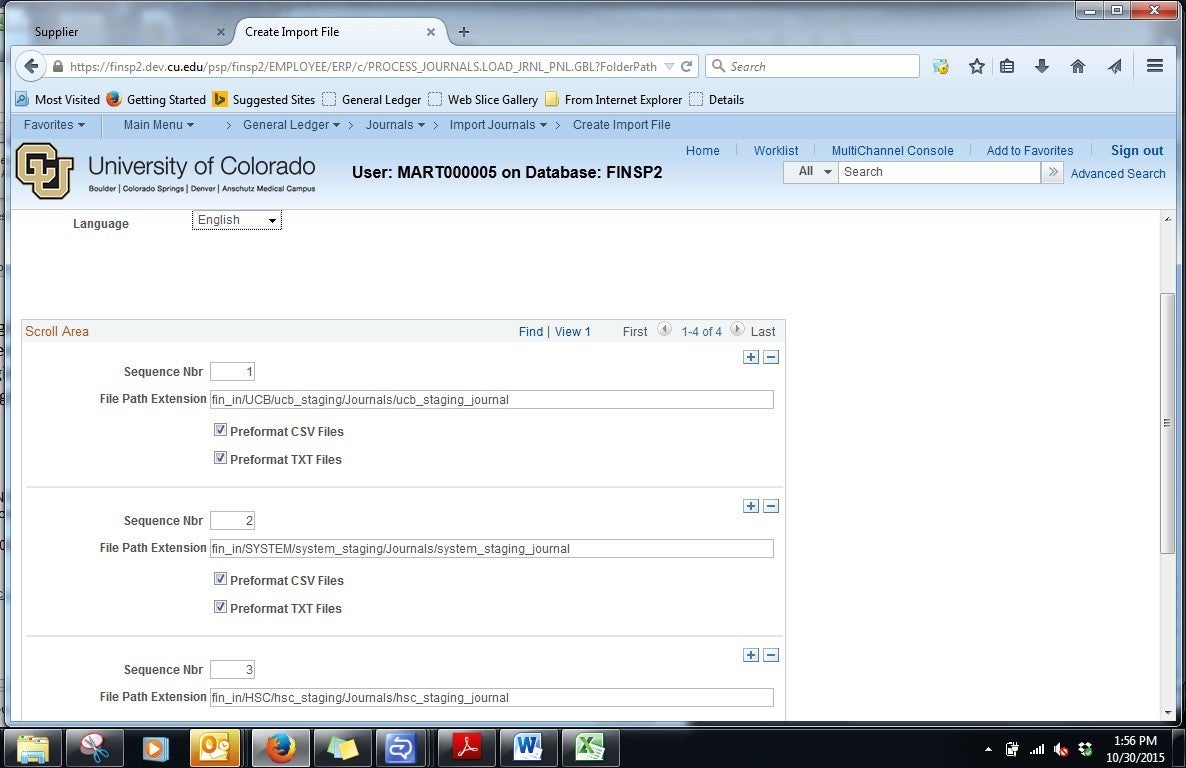
- Complete the page as necessary and click Run. Select the file type that you are loading.
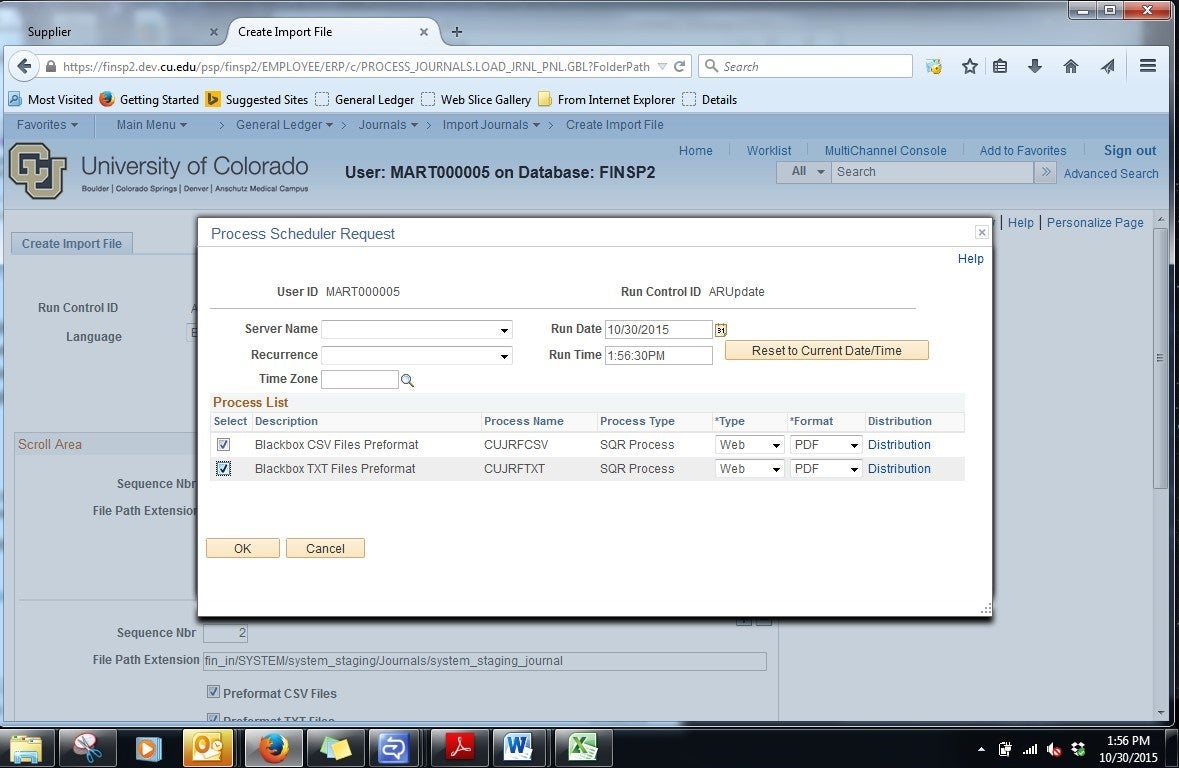
- Click OK and the journal will load.
Configuring the Blackbox Journal Load
Configuration for blackbox journals is required to assign the appropriate journal source.
- Navigate to Main Menu > General Ledger > Other Processes > Daily Processes > Journal Mask Mapping.
- The Journal Mask Mapping page appears.
Add the journal ID mask, the journal source and the description.
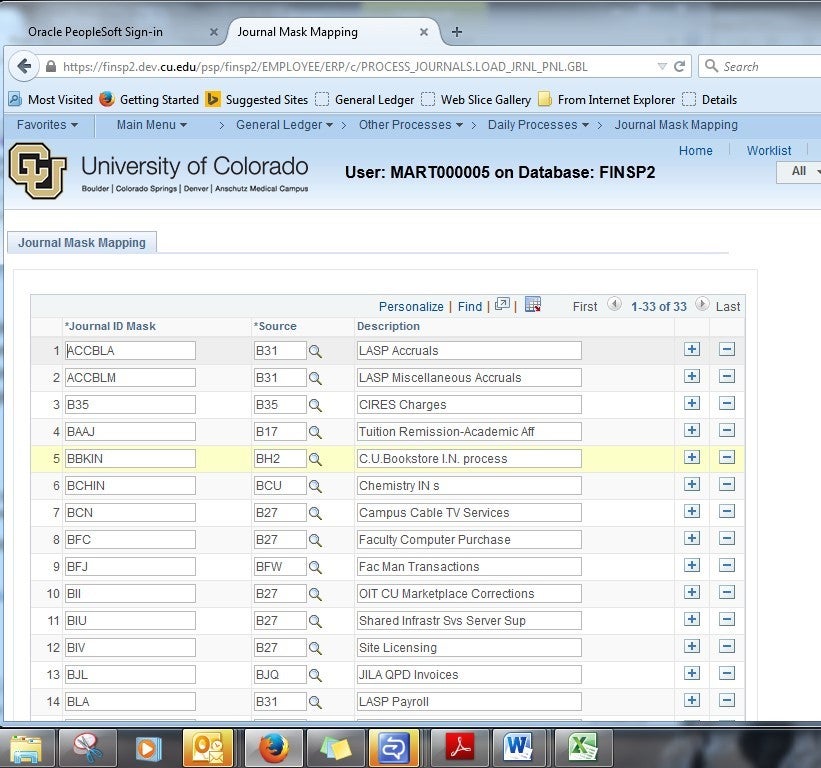
- Click Save.
Have a question or feedback?




