Favorites are shortcuts that can be used for tasks you complete frequently. Recent Places is a list of the last 5 pages you visited.
Watch the video
Read the procedures
Adding Favorites
- In the Finance System, click the appropriate tile to navigate to the page you want to save to your Favorites list. If you don’t see a tile for your task, use the Search icon to look it up.
- Confirm the transaction page is not part of a navigation collection. If you see folders on the left side of the screen, as shown in the User Profiles example below, the page is part of a navigation collection and you’ll need to navigate to the page differently in order to add it as a Favorite. (See Step 4 for this.)
- If you are on a transaction page and you don’t see folders on the left, click the Actions icon (the three vertical dots in the upper right corner of your screen). Select Add to Favorites.
- If you do see folders on the left, use the Global Search icon to (1) search for the transaction page and (2) open the transaction page. Notice there are no folders on the left. Now you can proceed to add the page as a Favorite: Click the Actions icon. Select Add to Favorites.
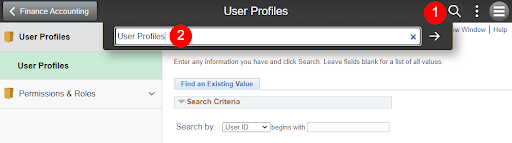
- Note that when you add a Favorite, you have the option of changing the default name to a unique description - this can help you remember the purpose of the transaction page.
- A pop-up message will confirm the Favorite has been saved. Click OK.
-
Ready to use your Favorites? Click on the NavBar icon then click My Favorites.
Now click on a link to open a Favorite or click Edit Favorites to change the names or sequence of your bookmarked pages.
Viewing Recent pages
- Click the NavBar icon in the upper right corner of your screen.
- Click Recent Places.
- Your 5 most recently used pages will show on the right.
Have a question or feedback?




