The Saved Searches feature makes it easier for you to find journal entries.
You might save a search to quickly find journal entries:
- created by a specific user.
- not posted for your source code.
- created after a specific date.
Other search pages in PeopleSoft/FIN also have saved search options that function similarly to what is described below.
Read the procedures
Creating a Saved Search
- Log into the Finance System.
- From the Finance & Accounting homepage, click on the Create/Update Journal Entries tile.
- From the Find an Existing Value window, perform your search.
Note: If you have inquiry access, you will already be on the Find an Existing Value page. If you have access to create journal entries, you may have to click the Find an Existing Value button.
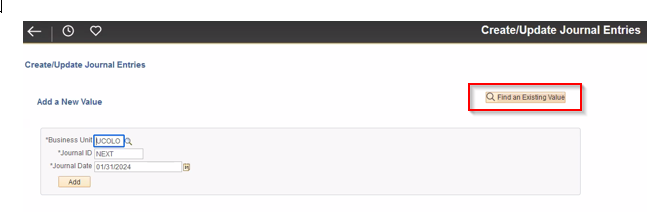
- Once the results of the search appear, select Save Search.
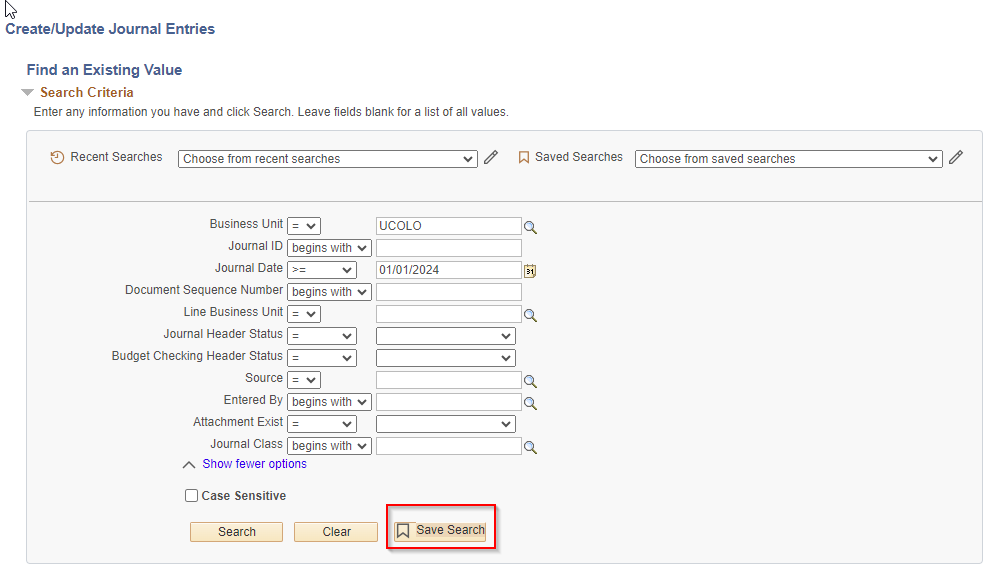
- Enter a name for the search.
- Click Save.
- Click OK.
Using a Saved Search
- From the Finance & Accounting homepage, click on the Create/Update Journal Entries tile.
- On the Find an Existing Value page, next to Saved Searches, click the Choose from saved searches dropdown.
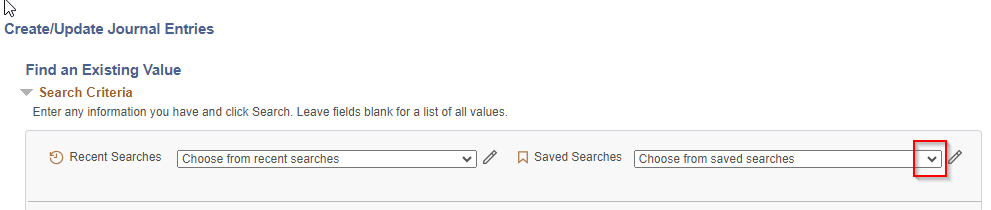
- Select the desired Saved Search.
- Click Search.
Want to edit a Saved Search?
- On the Find an Existing Value page, next to Saved Searches, click the pencil icon next to the Choose from saved searches dropdown.
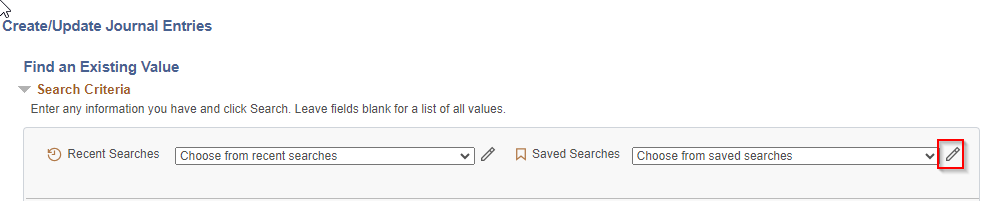
- Make your edits -
- To rename a Saved Search: Click the Rename link, then enter the new name for the search. Click Save.
- To delete a Saved Search: Click the X next to the desired Saved Search.
- To delete all your Saved Searches: Click the Delete All option.
- Click Save.
- A confirmation message will appear. Click OK.
Have a question or feedback?




