A Journal Entry in any status (Valid, Error, Approved, or Posted) can be printed from the Lines page of the Journal Entry.
Read the procedures
- If you need to look up the Journal Entry: Log into the Finance System. Then, from the Finance Inquiry or Finance & Accounting homepage, click on the Create/Update Journal Entries tile. Use the Find an Existing Value button to search for the Journal Entry. Click on the Journal Entry to open it.
- From the Lines tab, use the Process dropdown menu to select Print Journal.
- Click Process.
- The Journal Print page will appear as a new tab or window in your browser.
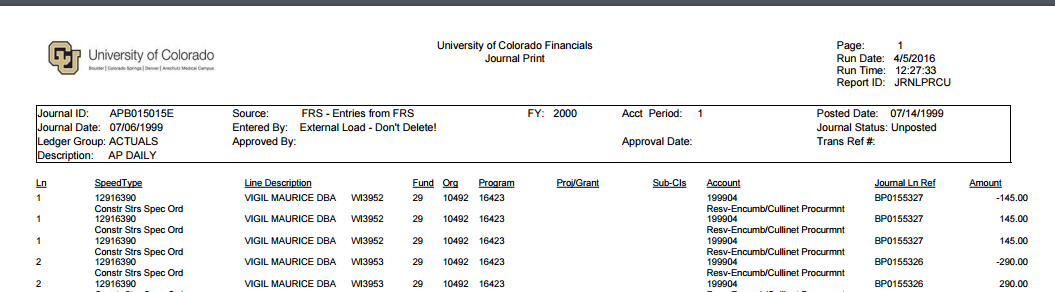
- Move your mouse to the lower right of the Journal Print page, and select the Printer Icon when it appears. Select the appropriate printer and settings, and select Print.
Note: Your printer icon may appear in the upper right of your screen.
Have a question or feedback?




