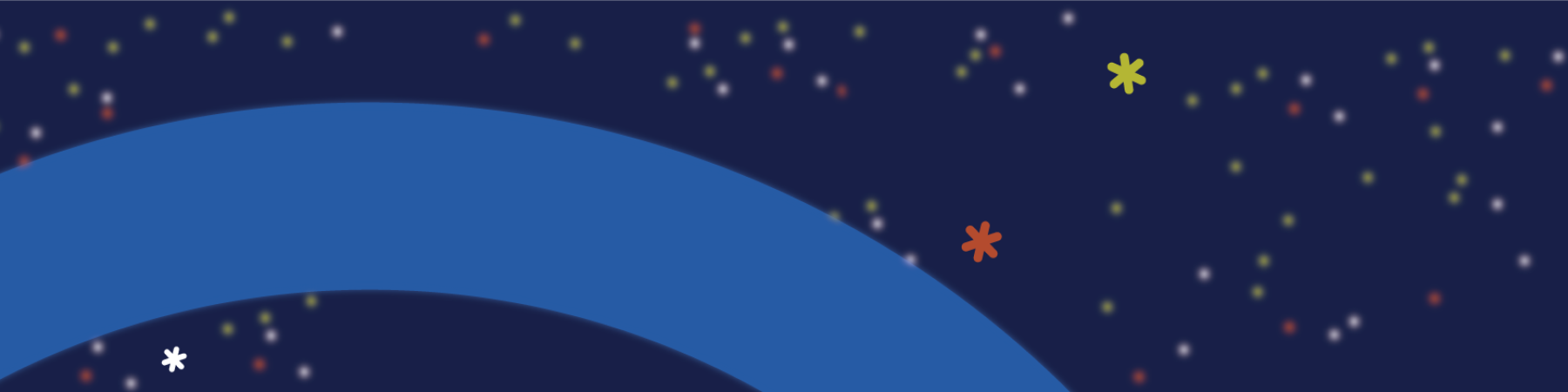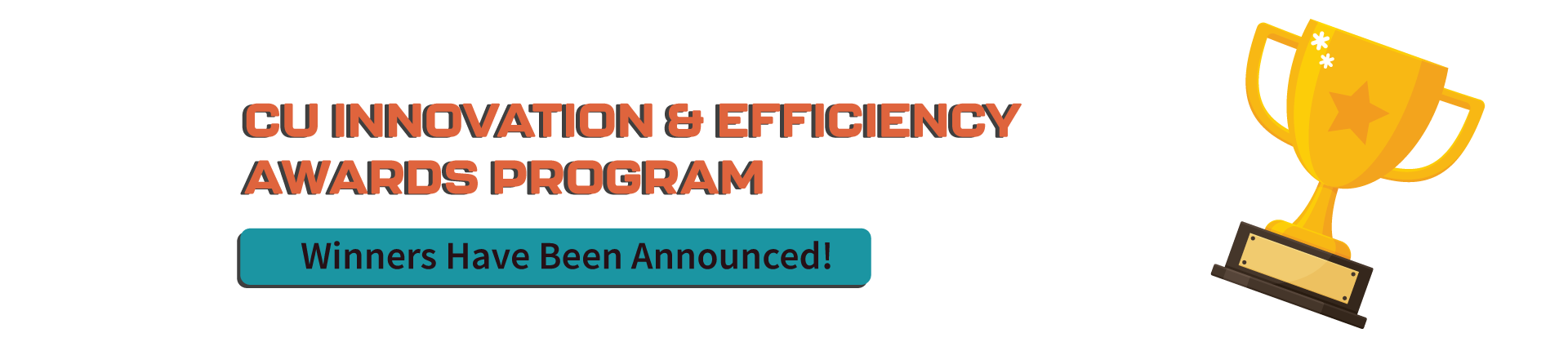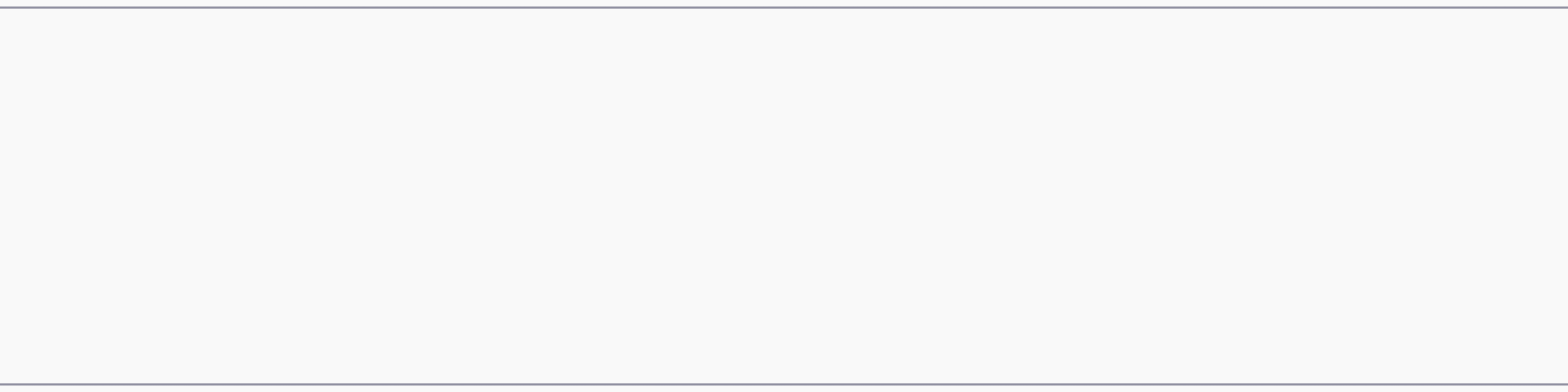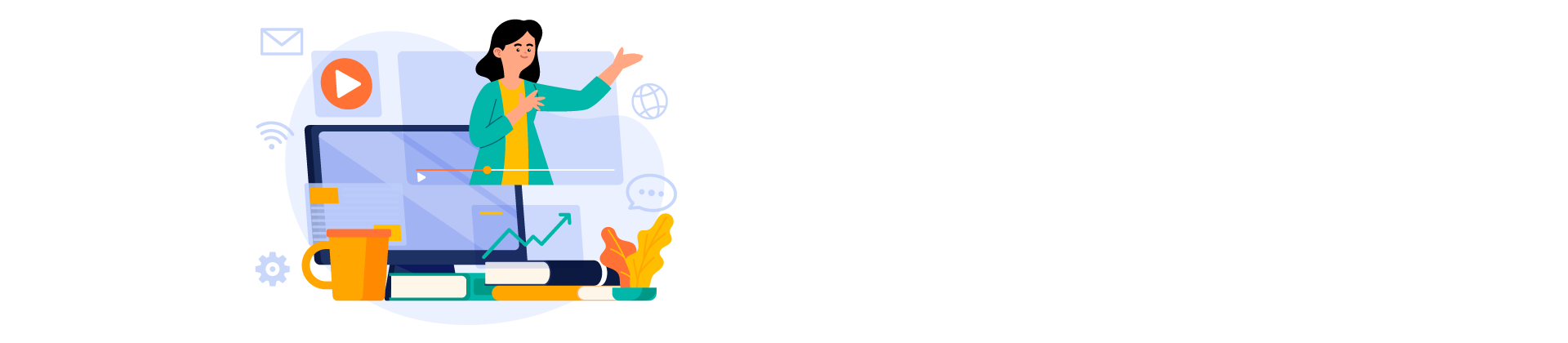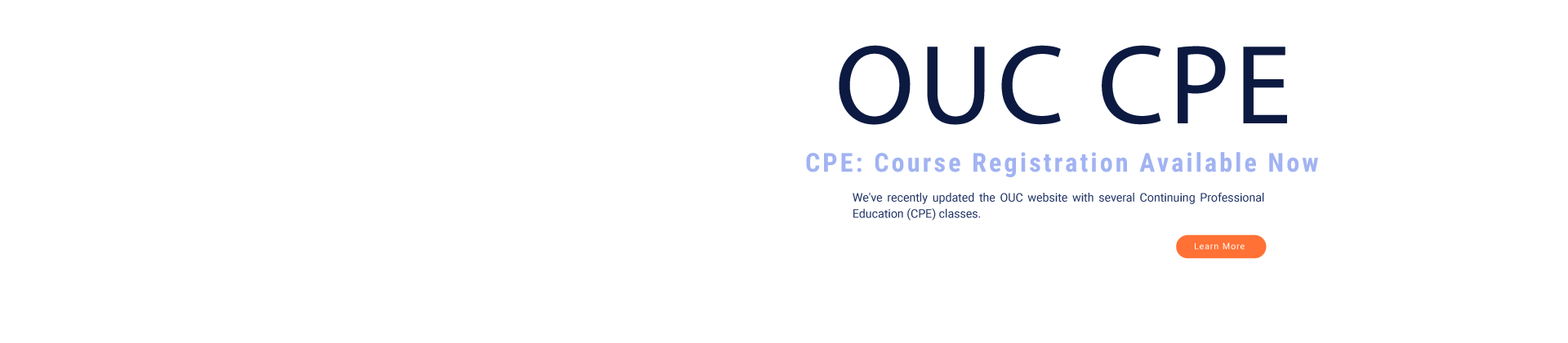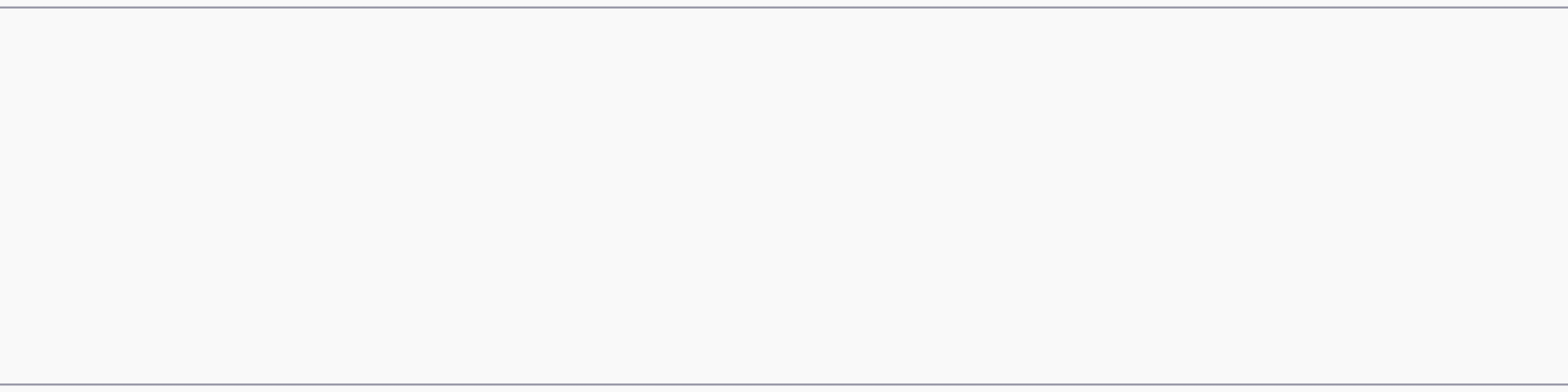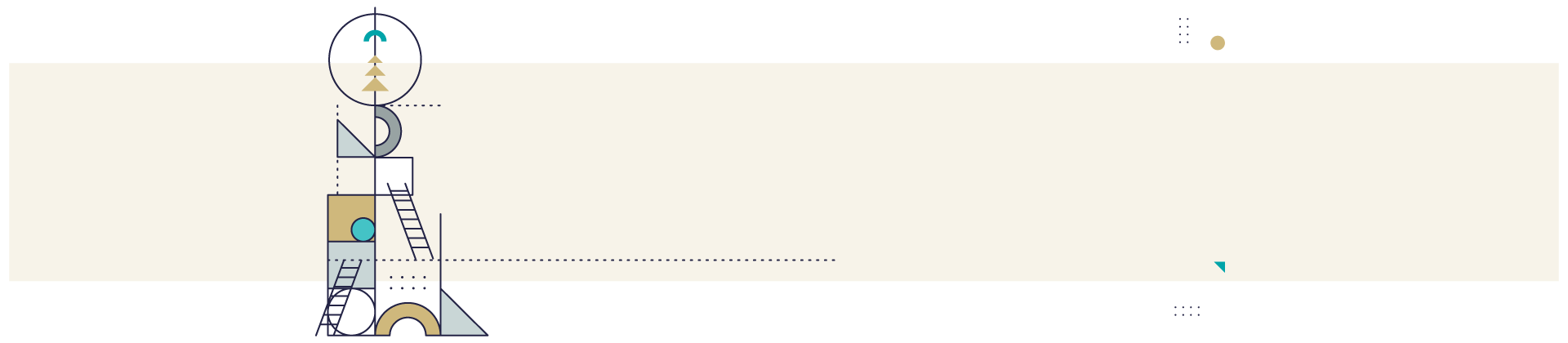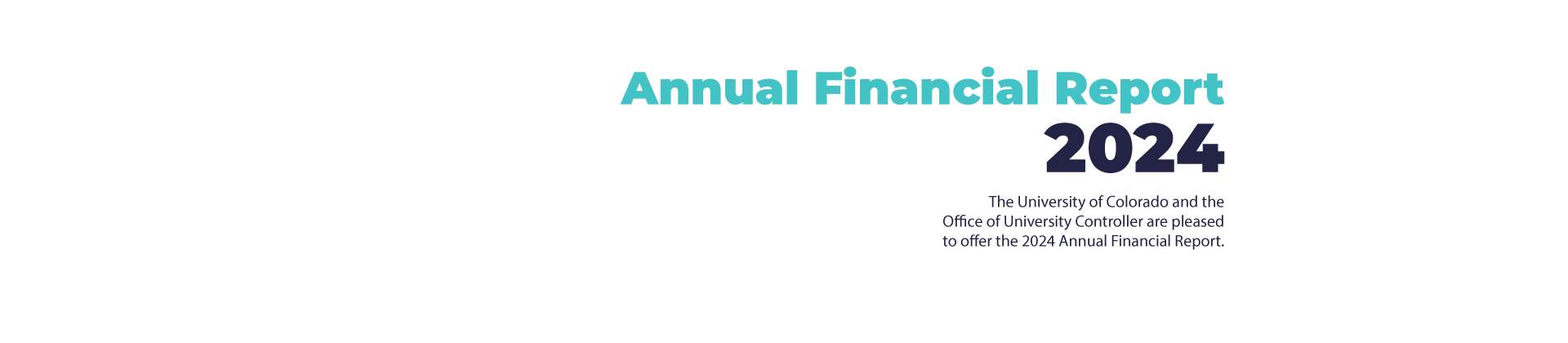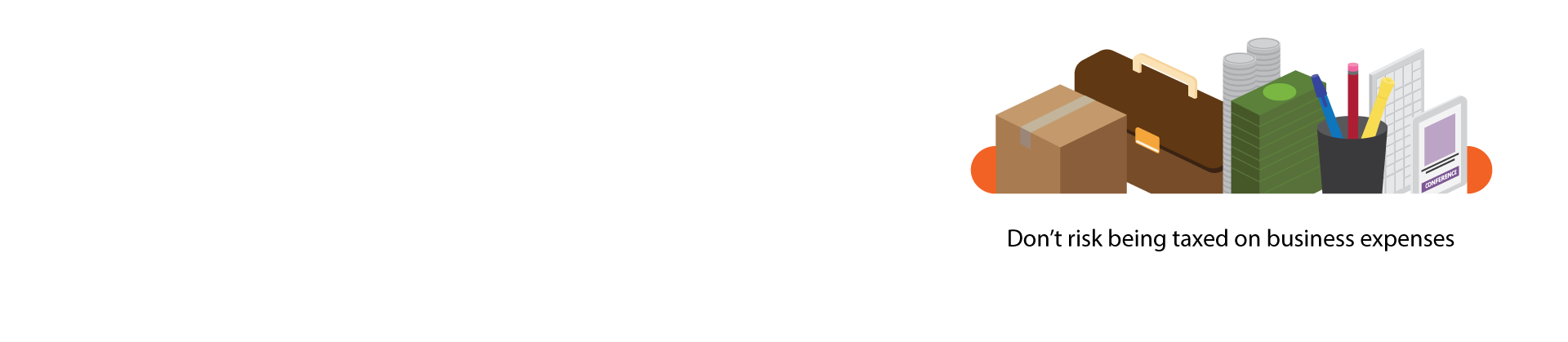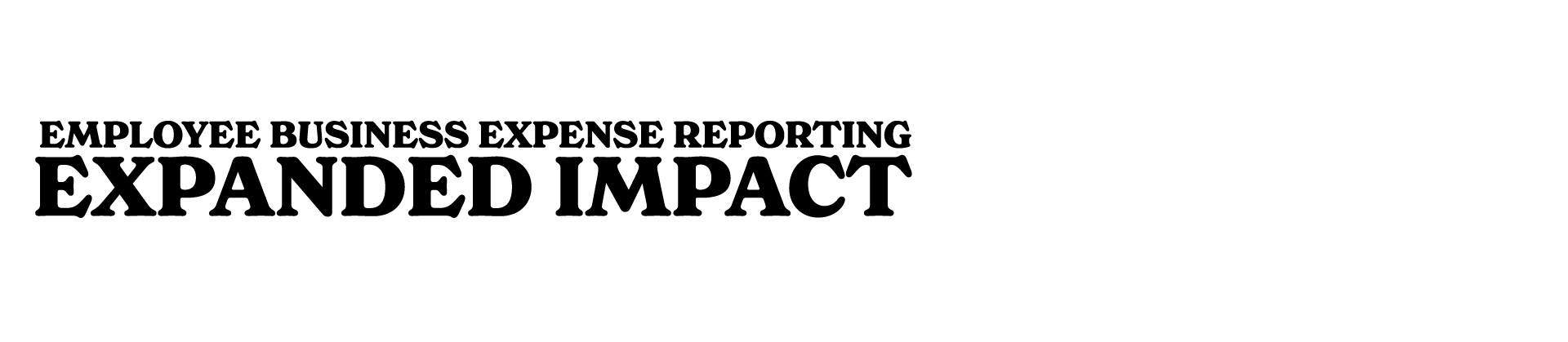Empty
Body Top
Department Body Top
Body
Department Body
Office of University Controller News
We share updates and training tips on FIN, m-Fin, policies, training, digital design … and more.
The AFR contains the University’s basic financial statements, supporting footnotes, required supplementary information, management’s discussion and analysis, and the independent auditor’s report.
Information on
Fundraising Events
We help you with compliance issues when you sponsor one of these events.
CU Innovation & Efficiency Awards
Tell us how you improved a business process at CU. You might win a $1,500 cash award!