Remote Teaching Resources--Zoom Has a Whiteboard!
The last few weeks have been a blur for all of us with the sudden but necessary shift from teaching classes face-to-face to moving everything to remote or online teaching. Hopefully you have had a chance to take a look at the many resources available on the Remote Teaching website that have been compiled and created to help you navigate this unprecedented and overnight migration to online and remote learning.
Given that the timeline for this transition was essentially “NOW!”, in your sprint to ascend the learning curve and cull through the many handouts, guides and tutorials, you may have missed a hidden gem that can be a nice feature for an instructor making the transition from the classroom to remote learning--the whiteboard feature in Zoom.
What? Yes! Zoom, the remote conferencing service and superhero of the remote teaching world, has a whiteboard feature. Zoom also has other very cool features such as chat, breakout rooms and polling, but in the mad dash to move to remote teaching it’s a decent bet that you didn’t know about the whiteboard because it’s actually somewhat of a sub-feature when you do screen sharing.
So now you know! To get started using the whiteboard feature in screen sharing take a look at these step-by-step directions that tell you how to share a whiteboard in Zoom and this short video demo that shows you how this actually looks when you are in Zoom. From here, you can experiment with all of the tools--type text, draw, erase, add color--lots of different choices. Remember, that the same annotation tools that are available in the whiteboard are also available in the “Share” feature in Zoom which allows you to “draw” over a PowerPoint presentation, website or anything you are sharing on your screen.
Keep in mind that you also can allow students to make edits to the whiteboard too-- just make sure that you have annotation enabled in your settings. Also take a look at Zoom’s directions on how to use annotation tools on a shared screen or whiteboard.
You can easily use the whiteboard feature in Zoom with your computer and mouse. However, if you want to take it up a notch you might want to try using it with an iPad or tablet and a stylus, or if you want to get fancy, the Apple Pencil. Here is a short video that demonstrates one way you can use your computer and tablet together to host office hours using a white board in Zoom.
So when might you use the whiteboard for teaching remotely? That’s up to you. In particular the whiteboard could be a good tool to use in any class in which it is helpful to show models and relationships, solve formulas, map out processes, etc.It can be a helpful tool to keep in mind if you are holding office hours and would like to jot down an example to quickly share with a student or illustrate a concept. Students can also use whiteboards on their own for group work and brainstorming sessions in their own meetings or in breakout rooms. The key is to make sure that however you are using the whiteboard somehow supports the learning goals or outcomes that you have set for your students.
One last thing. Before you use the whiteboard with students in your class, be sure to set aside time to practice. The tool is easy to use, but just a little preparation ahead of time can go a long way to minimizing frustration and making it a smooth experience when used with your students. If you have any questions or just want to practice, use the information on the Remote Teaching page to contact us for help!






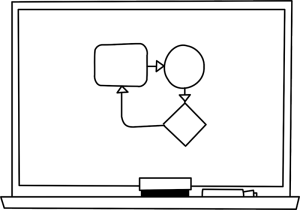
Add new comment