Categorized in:
Create or Update Salesforce Campaigns
April 12, 2024 by m.essa
In IOS we have three different types of campaigns. The first step in creating a campaign is selecting the record type.
NOTE Please search available campaigns before creating a new to ensure that you are not making a duplicate.
Campaign Record Types
- Event: This record type is used when uploading a list of attendees from an in-person or virtual event.
- Email: This record type is used when creating an audience for a specific email or series of emails.
- Marketing: This record type is used to broadly group marketing campaign efforts.
Campaign Naming Conventions
- Campaign Name: 08 SOP custom name details
- 08 = The first two numbers of a campaign name represent the campus on which it was created.
- 01 = Boulder, 02 = Anschutz, 03 = Denver, 04 = Colorado Springs, 08 = System, 09 = Advancement
- SOP = The next three or four letters of your report name represent the group ID that owns the report, in this case, School of Pharmacy. You'll also come across examples like ALUM (for alumni association), HIST (for the department of history), and CHAN (for the Office of the Chancellor). If you are unsure of your group ID, please reach out to a team member for clarification.
- Custom Name Details = You will now name the campaign however you like. Some examples might be the name of a symposium, student tours, or a specific event name.
- 08 = The first two numbers of a campaign name represent the campus on which it was created.
Create Campaign
In our Salesforce environment, we already have thousands of Campaigns. For that reason, it is most common to clone an existing Campaign. Note that a cloned Campaign does not clone the members of that Campaign or the shared settings.
- Navigate to the Campaign
- You could search for the Campaign with the Global search at the top
- You could navigate to the Campaigns tab if you recently viewed the Campaign
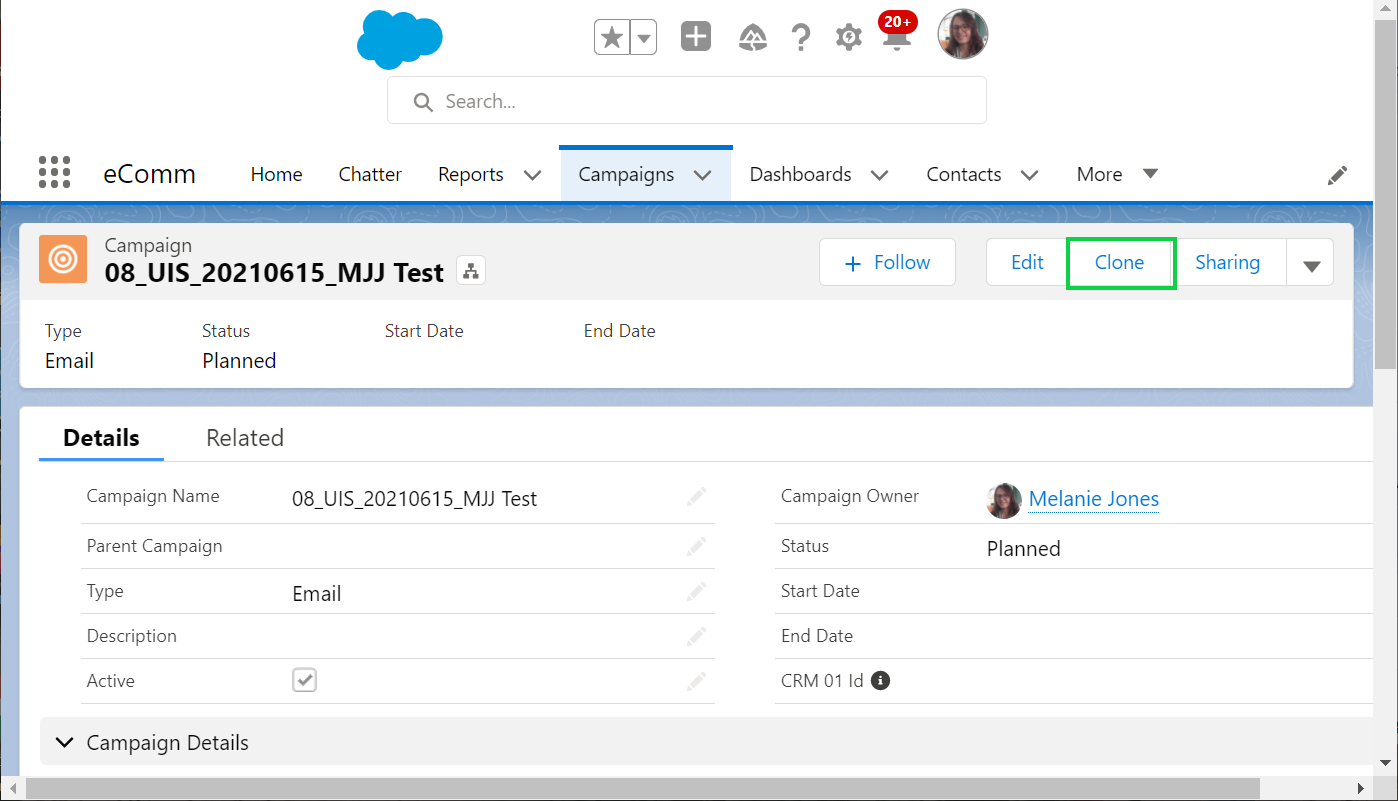
- Modify the name of the Campaign
- Ensure
- Type=Event, Email or Marketing
- Active=Checked
- Status=Planned, In Progress, or Complete
- Click the blue Save button
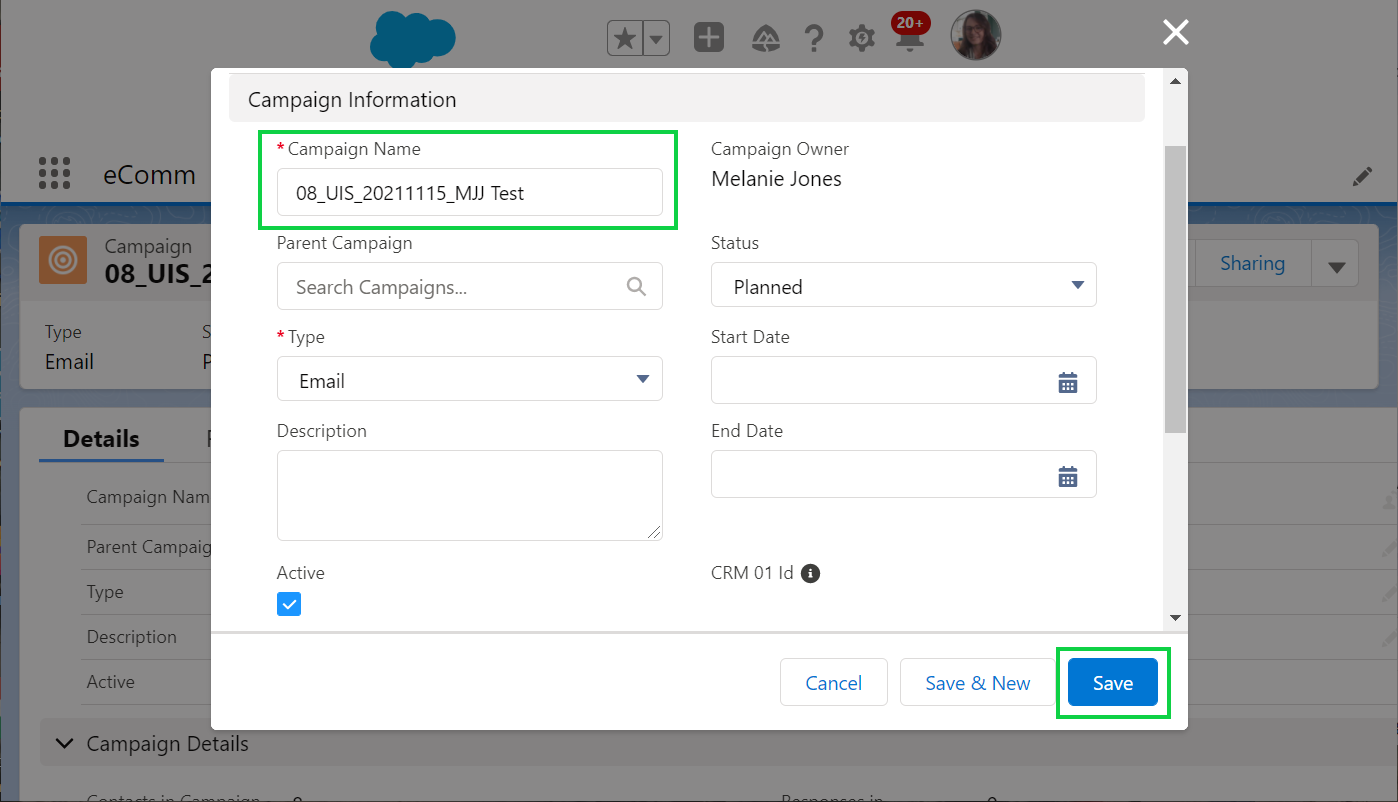
- Select Campaign in the top navigation
- Click New in the top right corner
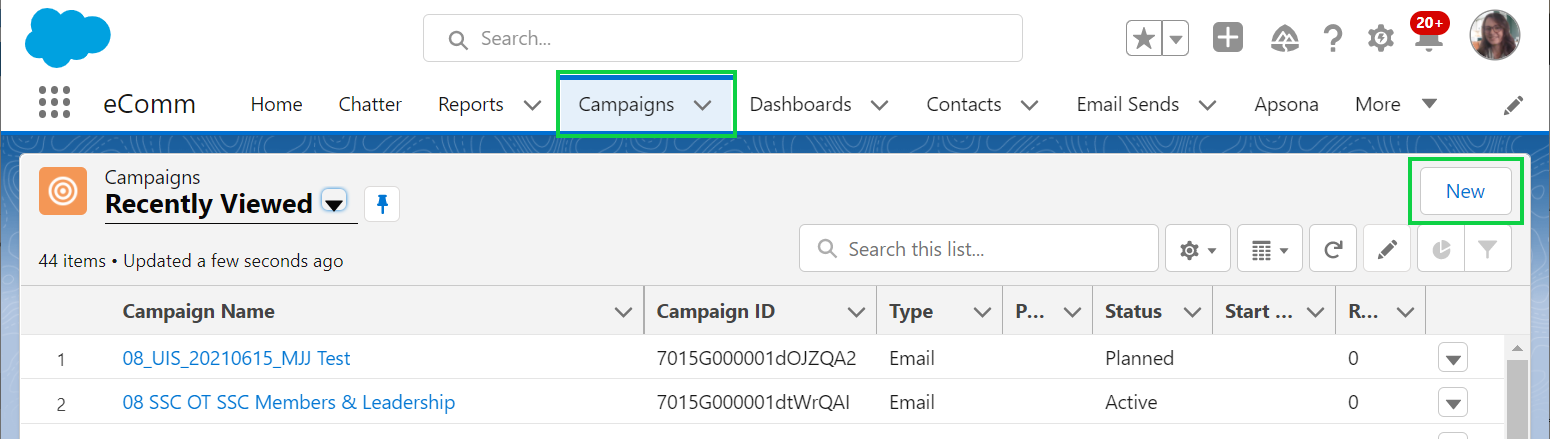
- Event is set by default, please select the record type most relevant to your use.
- Select the blue Next button in the bottom right
- Enter the Campaign Name
- Click Active checkbox
- Select Campaign Type
- Add additional information to the Campaign, like Description and Start/End date.
- Select Save, the blue button in the bottom right





