Need to search for a journal entry?
You can search through all journal entries, or just journal entries you created, using a variety of search criteria. You can even save your searches.
Read the procedures
Searching for a Journal Entry
- Log into the Finance System.
- From the Finance & Accounting homepage, click on the Create/Update Journal Entries tile.
- From the Find an Existing Value window, enter the criteria for your search.
Note: If you have inquiry access, you will already be on the Find an Existing Value page. If you have access to create journal entries, you may have to click the Find an Existing Value button.
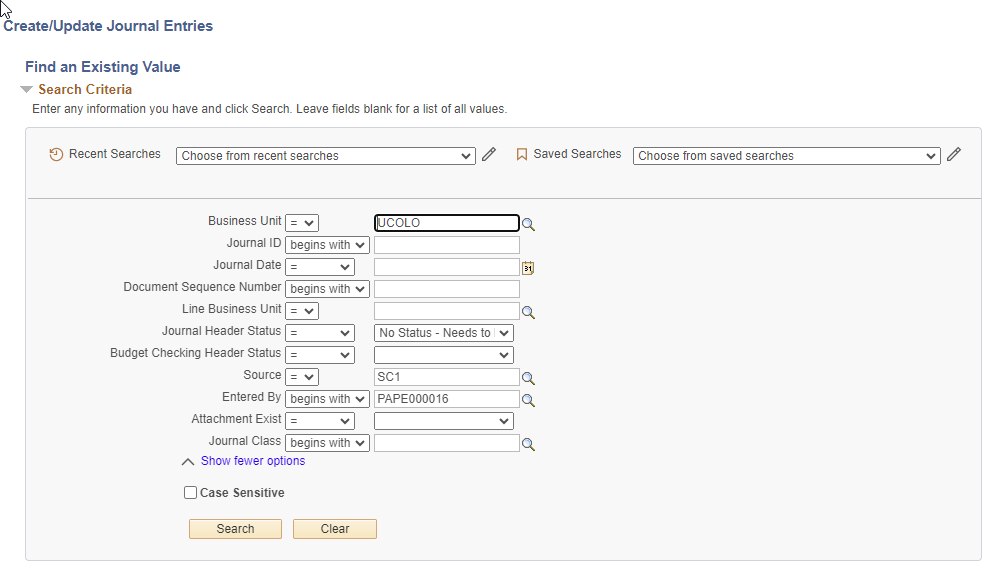
Searching for an entry you did not enter? Be sure to clear and modify the “Entered by” field and the Source field, if appropriate. - Click Search.
- Search results are limited to 300 entries. To show additional entries, enter more restrictive search criteria such as a shorter date range.
- To view an individual journal entry, hover over the line for the journal entry and click.
- Want to export the lines of this entry to Excel?
- Click on the Lines tab.
- Click the Download Lines Table to Excel button.
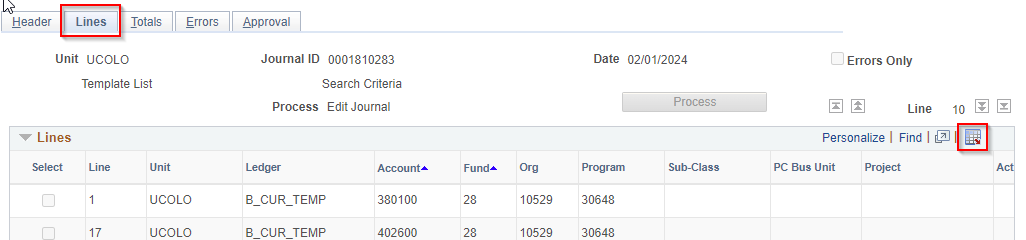
- Click the downloaded Excel file to open.
- To view additional entries, click View all, use the arrow buttons, or the First or Last link above the journal entries on the right.
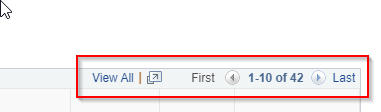
- To return to the Search results screen click Return to Search.
- Want to save your search criteria? See How-to: Saved Searches for Journal Entries.
Have a question or feedback?




