Time Between Send and Engagement
Wondering how much time elapses between your email send and constituents' actions? Use the Time Between Send and Engagement report in Marketing Cloud to help assess the need for reminders or additional touch points. The Time Between Send and Engagement report shows how long it takes your subscribers to open and click-through all email sends over the past 30 days.
NOTE: This wiki assumes that you've already read Discover Reports in Marketing Cloud and know how to access Discover Reports.
Launching the Time Between Send and Engagement Report
To launch your report, locate the report name Time Between Send and Engagement and click the Create button.
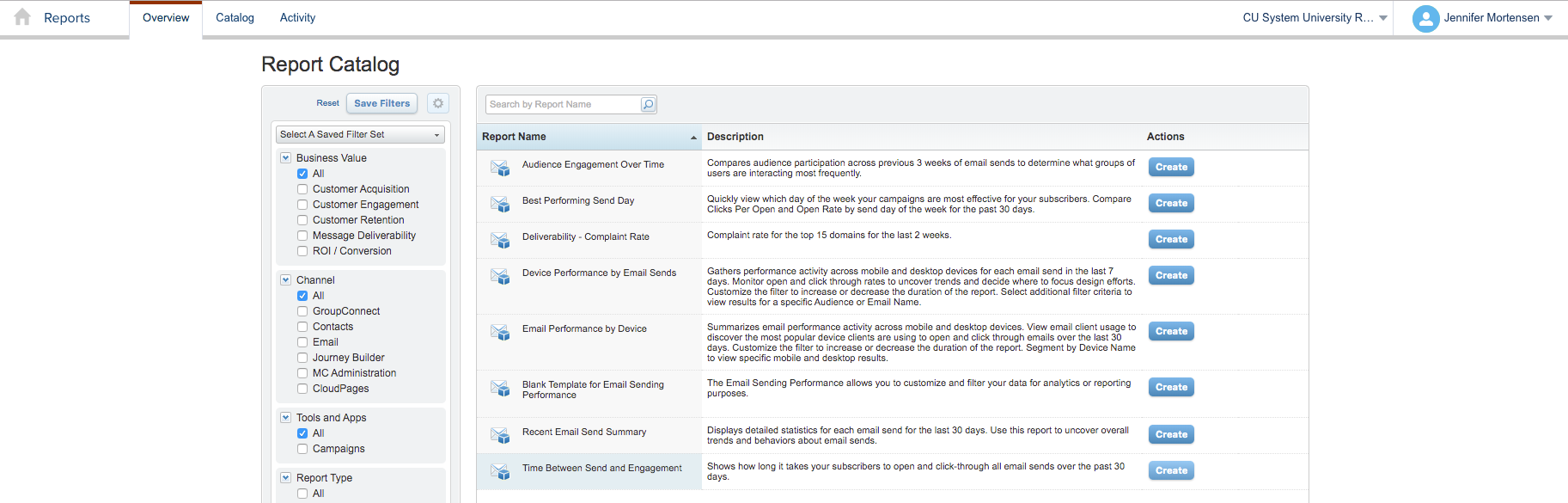
The report will automatically populate using all of the data in your business unit based on the default filters contained within the report logic.
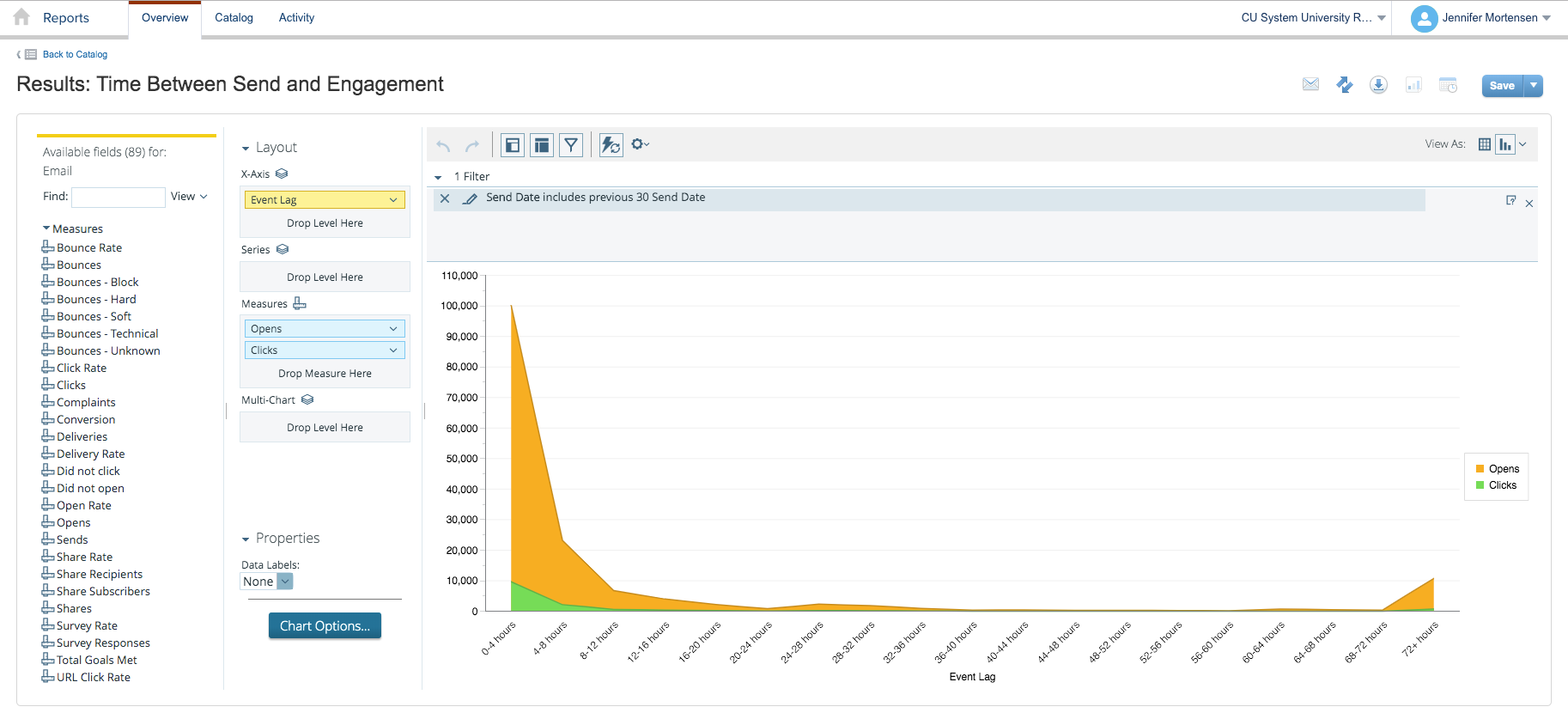
Since the data automatically represented contains all data from your business unit, it might be more information than you need. Luckily, Marketing Cloud allows you to filter your report criteria to get more meaningful information about specific email sends.
For the purposes of this example, we will be using the Time Between Send and Engagement report to measure time between receipt and action for CU Connections.
Customizing Your Report with Filters
Once your default report populates, you'll be presented with three key areas that allow you to customize the data generated:
- Available Fields: A list of fields you can use to display or filter email send information from your business unit. You can drag and drop available fields into both the layout and filter areas.
- Layout: Options for the X and Y axes and associated measurements that allow you to customize the data your report measures and how it is displayed.
- Filters: Options to specify filter criteria based on traditional filter logic such as "is equal to, "is not equal to," "contains," "does not contain," etc.
Layout
In this case, the default layout in the Time Between Send and Engagement Report works well for our needs, so no changes are needed.
- X-Axis: Event Lag
- Measures: Opens and Clicks
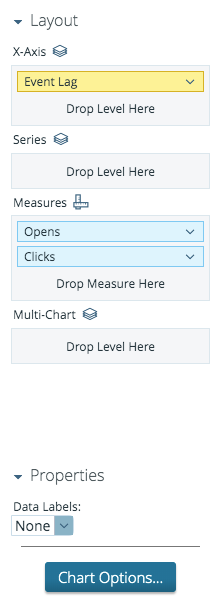
Filters
Since the layout options alone don't limit our email sends to a specific set of criteria, we can use filters to further narrow our view. The default report filter includes a send date equal to the previous 30 days. For our example, we will leave that filter criteria as is, but you can change it in your own report if desired.
To add our additional filters, drag Email Subject from Available Fields to Filters. A window will open that allows you to specify the filter logic. In this case, we will select Match a Specific String and set the logic to contains connections.
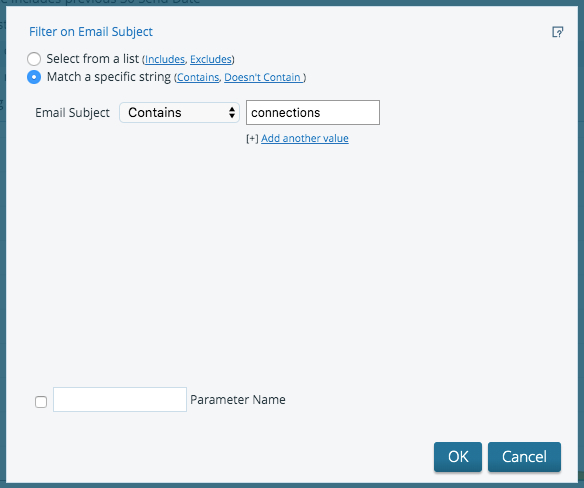
Click OK when you are finished.
We also want to exclude any test sends from our results, so we'll again drag Email Subject from Available Fields to Filters and set the logic to does not contain test. Click OK when you are finished.
Since this example assesses the time between a recipient's receipt of an email message and action taken (open/click), we may want to edit the lag time measured. To do this, drag Event Lag from Available Fields to Filters. Choose Select from a list and then choose the time values you want to measure for your send.
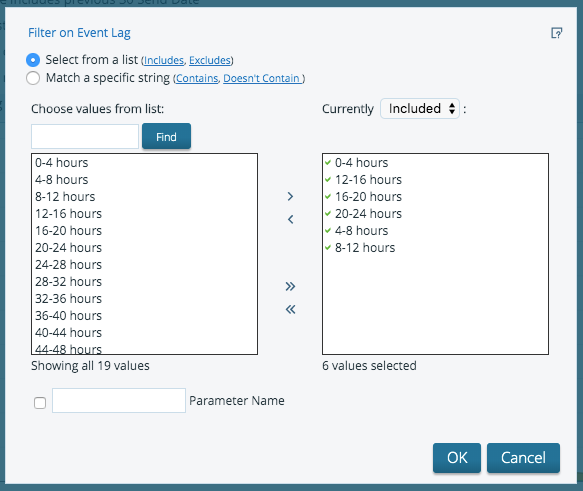
Click OK when you are finished.
Your report will automatically refresh, and your final filter logic results will contain criteria for Send Date, Email Subject, and Event Lag.

Your final report will populate based on the criteria you entered and might look something like the screen shot below depending on the filters you are using.
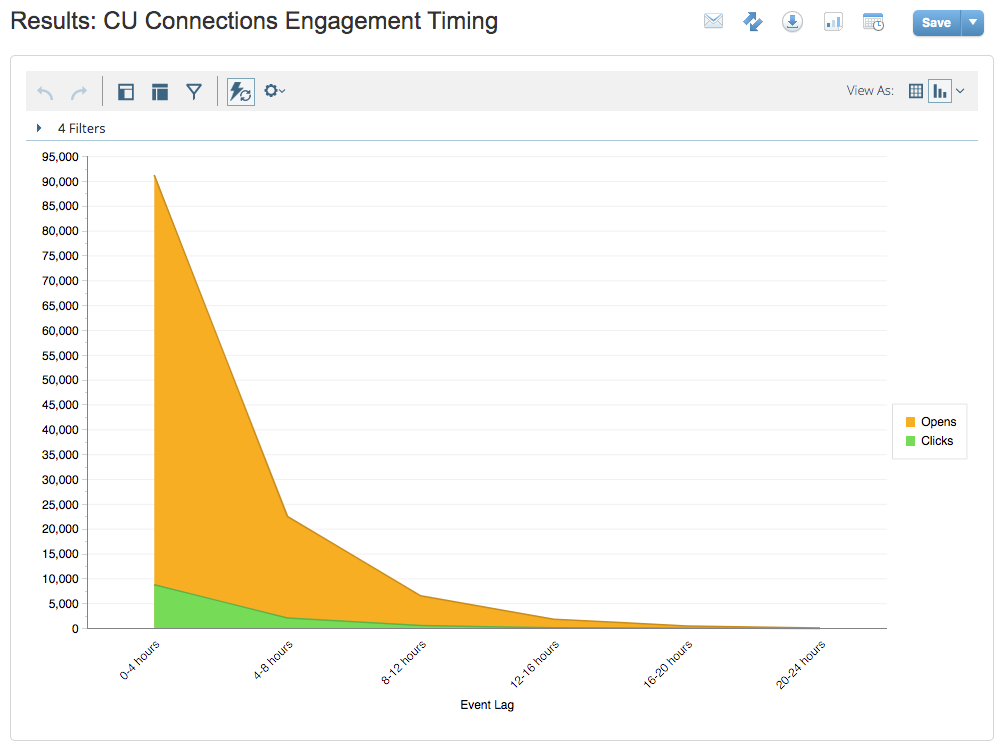
You can then save your report to access it again in the future or schedule updates to run automatically. See Discover Reports in Marketing Cloud for more information.
This report tells us that most readers engage with CU Connections within 4-8 hours of the send.





