Changes to Business Units
eComm, with input from the campuses, implemented a simplified Marketing Cloud business unit and preference model across all campuses in Summer 2023 aiming to reduce costs, streamline the constituent experience, and decrease the level of backend management needed. The optimization project reduced the number of business units by 50%. eComm will still accept requests for adding/renaming/deleting business units, however, consideration will be taken to determine if a new business unit is needed or if it makes more sense to add a folder for the new unit in an existing business unit. This wiki contains a few elements to consider when requesting to add/rename/delete a business unit.
As a reminder, starting July 1, 2023, eComm will no longer accept requests for adding/renaming/deleting business units through the quarterly process. If you have an exceptional circumstance that requires adding/renaming/deleting a business unit, please review this wiki and submit a ticket.
FOR eCOMM SPECIALISTS Following approval and completion of the work you requested, you will be responsible for completing a few tasks to set your user up for success. Please refer to the Post-Approval Tasks and Post-Completion Tasks at the bottom of this wiki for more information.
When requesting a change to a business unit, you'll be asked to provide information based on the type of work you are requesting.
Adding a New Business Unit
- Preferred name of business unit (note the 50-character limit including the campus).
- (CU Boulder Only) Preferred Salesforce visual force header name (i.e. CU Office of the President Communications). This is the header that contains different sets of email preferences based on college, unit, department, purpose, etc.
- Primary email address associated with the business unit (i.e. contact@cu.edu).
- Primary email display name associated with the business unit (i.e. CU System University Relations).
- Be sure to spellcheck all of the above.
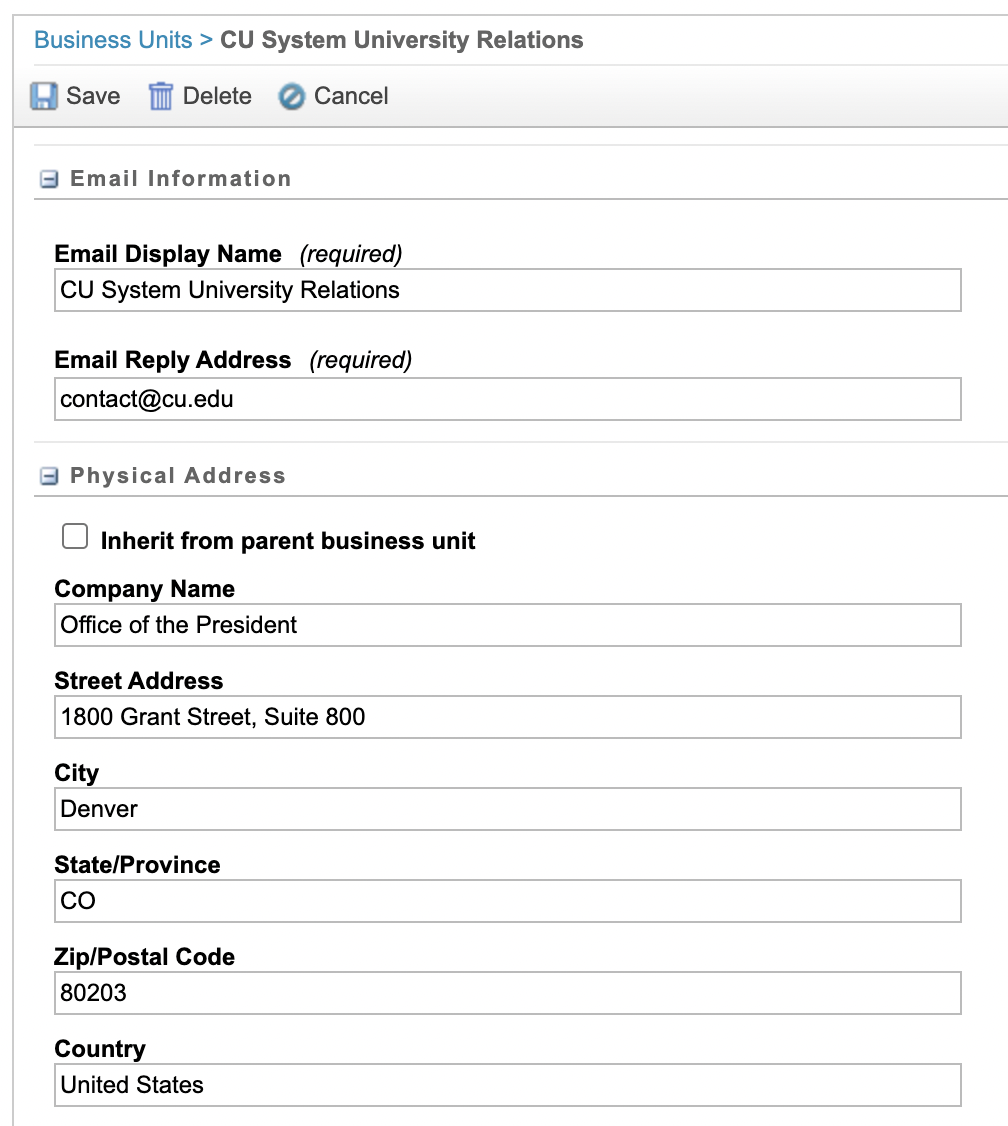
- Names of users who should be assigned to the business unit.
- Salesforce public group that should be associated with users of the business unit.
Additionally, you'll need to provide information about the email preferences that should be associated with the business unit. See the "Email Preferences" tab for more information.
Renaming an Existing Business Unit
- Current business unit name.
- Current business unit MID.
- Preferred new name of business unit (note the 50-character limit including the campus).
- (CU Boulder Only) Preferred Salesforce visual force header name. This is the header that contains different sets of email preferences based on college, unit, department, purpose, etc.
- Primary email address associated with the business unit (i.e. contact@cu.edu).
- Primary email display name associated with the business unit (i.e. CU System University Relations).
- Salesforce public group that should be associated with users of the business unit.
- Be sure to spellcheck all of the above.
Additionally, you'll need to provide information about the email preferences that should be associated with the business unit. See the "Email Preferences" tab for more information.
Deleting an Existing Business Unit
- Current business unit name.
- Current business unit MID.
- Names of any users that need to be reassigned from this business unit.
Additionally, you'll need to provide information about the email preferences that are associated with the business unit. See the "Email Preferences" tab for more information.
When requesting a new business unit, you'll be asked to provide the following information.
Adding a New Email Preference
- The preferred email preference name (note the 40-character limit including the campus) (i.e. CU System Information Services). This will appear on both the Salesforce visual force pages and the constituent-facing Marketing Cloud subscription page. Be sure to spellcheck your preference name.
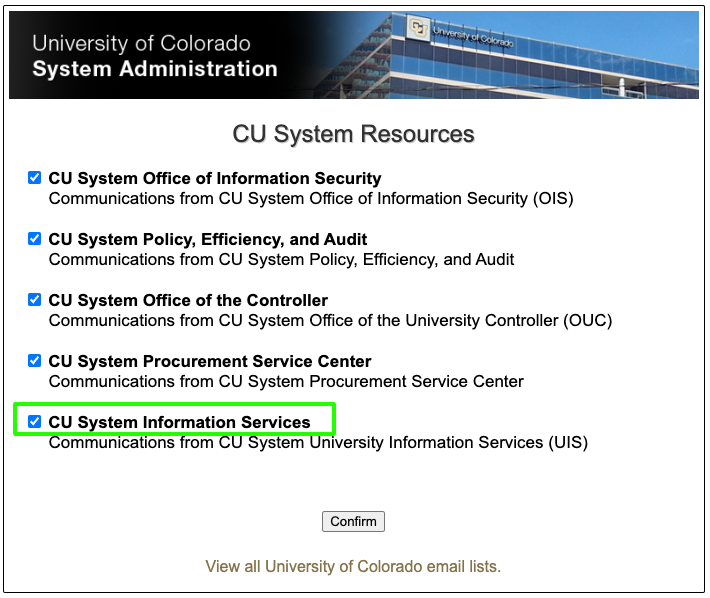
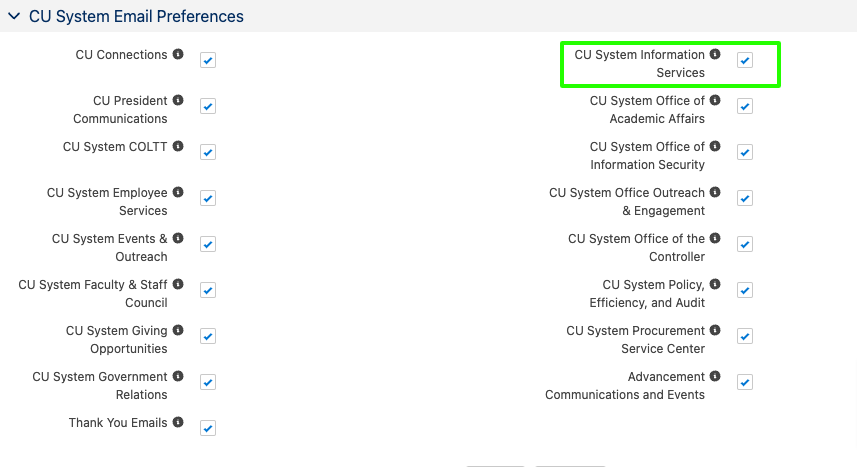
- The email preference description (note the 510-character limit) (i.e. Communications from CU System University Information Services (UIS)). This will appear on the constituent-facing Marketing Cloud subscription page. Be sure to spellcheck your preference description.
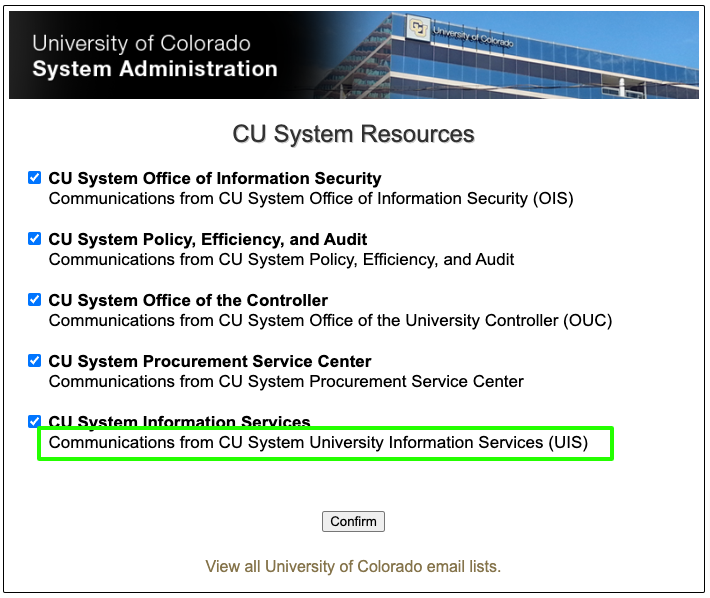
- The business unit MID with which the preference should be associated
Changing an Existing Email Preference
- The name of the existing email preference.
- The preferred email preference name (note the 40-character limit including the campus) (i.e. CU System Information Services). This will appear on both the Salesforce visual force pages and the constituent-facing Marketing Cloud subscription page. Be sure to spellcheck your preference name.
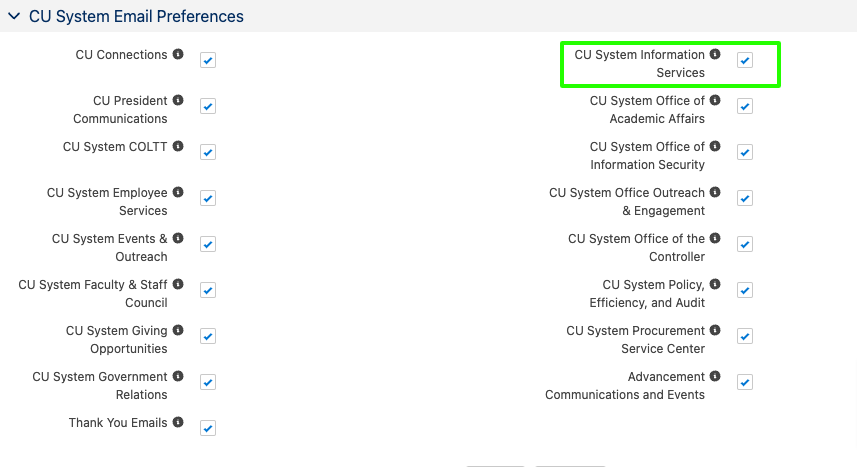
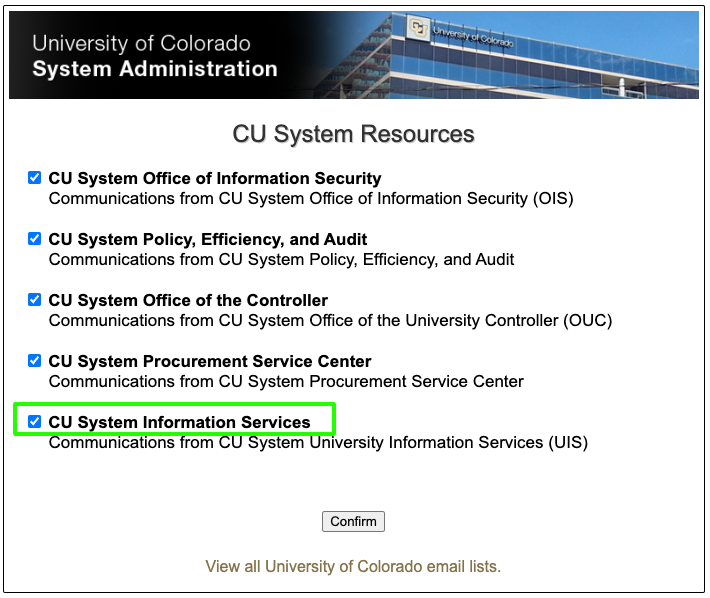
- The email preference description (note the 510-character limit) (i.e. Communications from CU System University Information Services (UIS)). This will appear on the constituent-facing Marketing Cloud subscription page. Be sure to spell check your preference description.
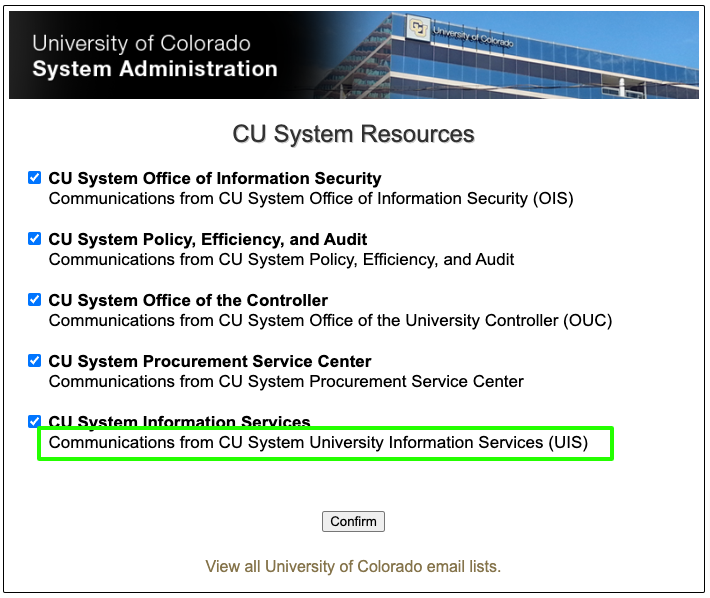
- The business unit MID with which the preference should be associated.
Deleting an Existing Email Preference
- The name of the existing email preference.
- The business unit MID with which the preference is associated.
Post-Approval Tasks
When the System eComm team has notified you that your business unit request has been approved, you will be responsible for the following:
Adding a New Business Unit
- No action is needed until post-completion of work. You will be notified by the System eComm Team when the work has been completed and you can move forward with completing the Post-Completion Tasks.
Renaming an Existing Business Unit
- No action is needed until post-completion of work. You will be notified by the System eComm Team when the work has been completed and you can move forward with completing the Post-Completion Tasks.
Deleting an Existing Business Unit
- Sharing any content that users will require for their communications to be saved with a surviving business unit.
- Rebuilding send classifications, sender profiles, and delivery profiles in the surviving business unit, if applicable.
- Ensuring that the appropriate Salesforce campaigns are shared with the correct public group.
- Ensuring that the appropriate Salesforce reports are housed in the correct report folder.
- Rebuilding data extensions as needed if a user has been reassigned to a surviving business unit.
- Working with your users to provide additional instructions (selecting the correct audience, understanding naming conventions, etc.).
When the System eComm team has notified you that your email preference request has been approved, you will be responsible for post-approval tasks. See the Post-Approval tab in the Changes to Email Preferences Wiki for more information.
Note: If deleting, indicate your completion of work on the Business Unit Requests spreadsheet NOT the Quarterly Email Preference Requests spreadsheet.
Post-Completion Tasks
When the System eComm team has completed processing your business unit request, they will notify you that the work is complete. You will be responsible for the following:
Adding a New Business Unit
- Sharing any content from other business units with the new business unit that the users will require for their communications.
- Building send classifications, sender profiles, and delivery profiles.
- Ensuring that the appropriate Salesforce campaigns are shared with the correct public group.
- Ensuring that the appropriate Salesforce reports are housed in the correct report folder.
- Rebuilding data extensions as needed if a new business unit has been created or if a user has been reassigned to the new business unit.
- Working with your users to provide additional instructions (selecting the correct audience, understanding naming conventions, etc.).
Renaming an Existing Business Unit
- Ensuring that the appropriate Salesforce reports are housed in the correct report folder.
- Rebuilding data extensions as needed if a user has been reassigned.
- Working with your users to provide additional instructions (selecting the correct audience, understanding naming conventions, etc.).
Deleting an Existing Business Unit
- No post-completion tasks identified.
When the System eComm team has completed processing your email preference request, they will notify you that the work is complete. You will be responsible for post-completion tasks. See the Post-Completion tab in the Changes to Email Preferences Wiki for more information.





