Preferred Name Rollout for eComm Specialists
After ensuring that preferred name personalization is possible given your population, Reports and Data Extensions need to be created (or updated) by an eComm specialist to contain the appropriate preferred name field in Salesforce.
Reports
Based on the population you are reporting on, you'll need to use the respective preferred name field. For example, use:
- 'Student Preferred Name' from Campus Solutions (CS) for students.
- 'Employee Preferred Name' from Human Capital Management (HCM) for employees.
- 'Alumni/Donor Preferred Name' which comes from Advance/Ascend for alumni and donors.
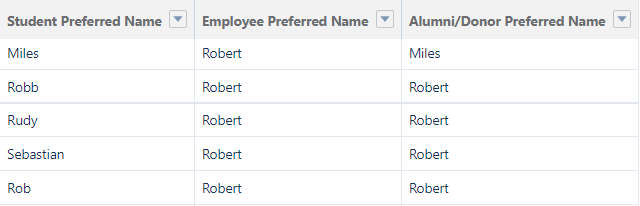
NOTE Prior to Sept. 11, 2022 the 'First Name' field can be used reliably for personalizing student communication. Beginning on Sept. 12, the 'First Name' field should be replaced by 'Student Preferred Name'. The 'First Name' field's logic and label will be updated to 'Legal First Name', which is not encouraged for personalization but can be seen in Salesforce when viewing a Contact.
NOTE All three of these preferred names live on the Contact object in Salesforce. They can all be pulled into Reports but cannot be viewed on the Contact.
Data Extensions
For personalization to work, the field being used must exist in the Data Extension. You can update existing Data Extensions or create new ones (and delete old ones).
A Data Extension that already exists can be modified to remove the existing First Name field and add the new Preferred Name field. To do so:
- Hover Subscribers and select Salesforce Data Extensions in the dropdown. Open your Data Extension by clicking on the name.
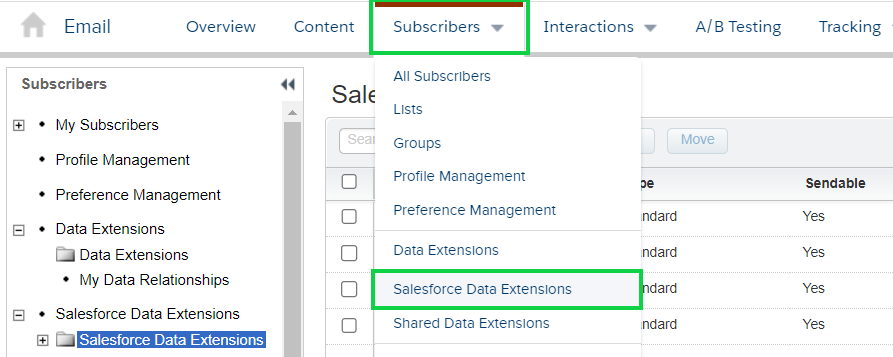
Delete Existing Data
If the Data Extension contains data, you'll need to delete the records before adding new fields.
- Navigate to the Records tab and select the blue Clear Data button. Click OK in the pop-up to confirm this action.

Add & Remove Fields
- Go back to the first Properties tab. Select Edit Fields.
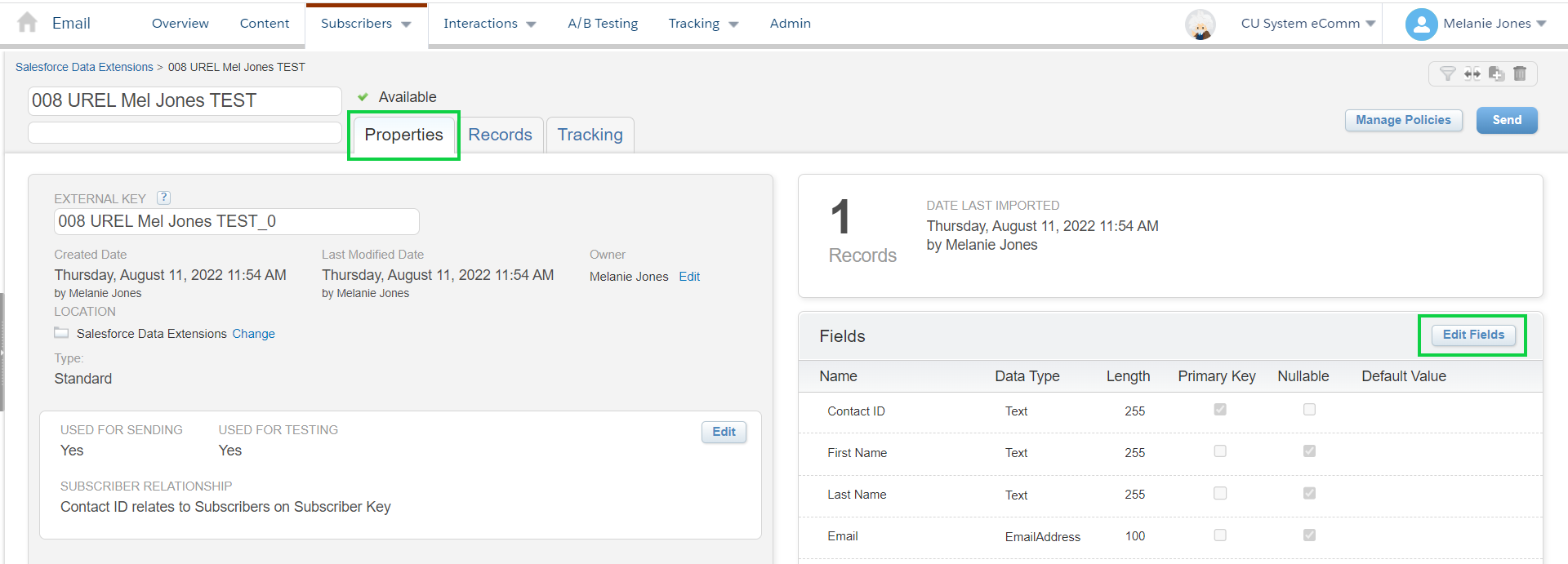
- Click the minus icon to remove the First Name field
- To add a field, select the Plus icon.
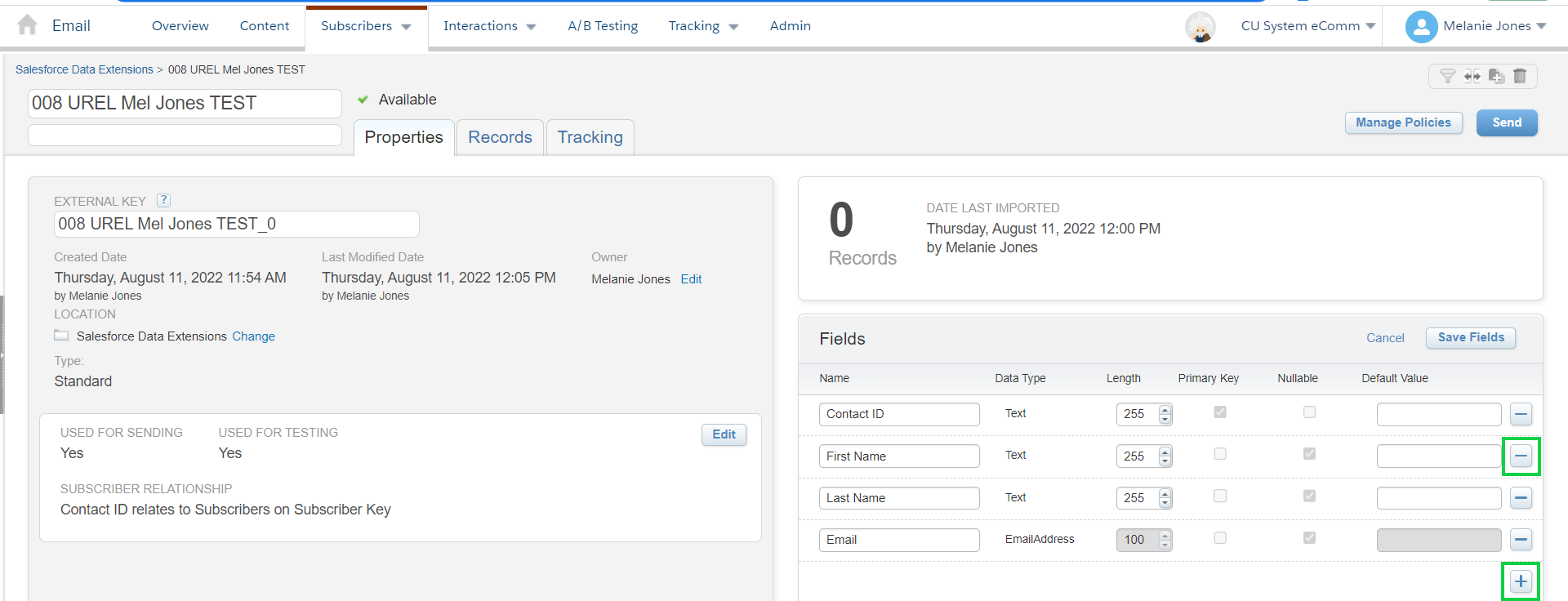
- Add the new Preferred Name field exactly as it is labeled in Salesforce.
- 'Student Preferred Name' for students.
- 'Employee Preferred Name' for employees.
- 'Alumni_Donor Preferred Name' for alumni and donors.
- Click Save Fields.
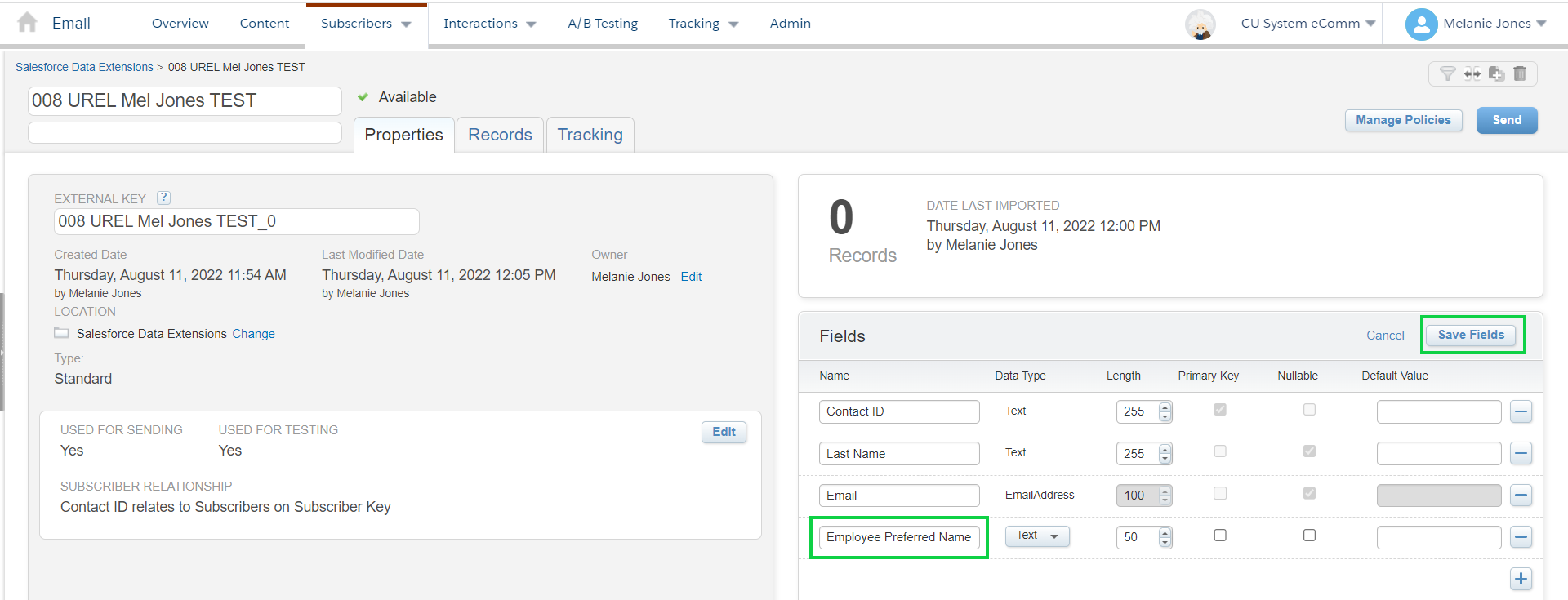
IMPORTANT Incorrectly named fields will not match correctly, resulting in a Data Extension failing to run.
Create New Data Extension
The same preferred name used in the Report should be included in the Data Extension to make personalizing possible.
Delete Previous Data Extension
Related Content
- Salesforce Reporting
- What is the difference between a campaign and a report?
- How are campaigns connected to reports?
- Why do campaigns have such complicated names?
- How do I create a Salesforce campaign?
- How do I modify or delete a campaign?
- How do I add an individual contact to a Salesforce campaign?
- Why can’t I see a certain campaign?
- How do I share a campaign with another user?
- How do I share a campaign with a public group?





