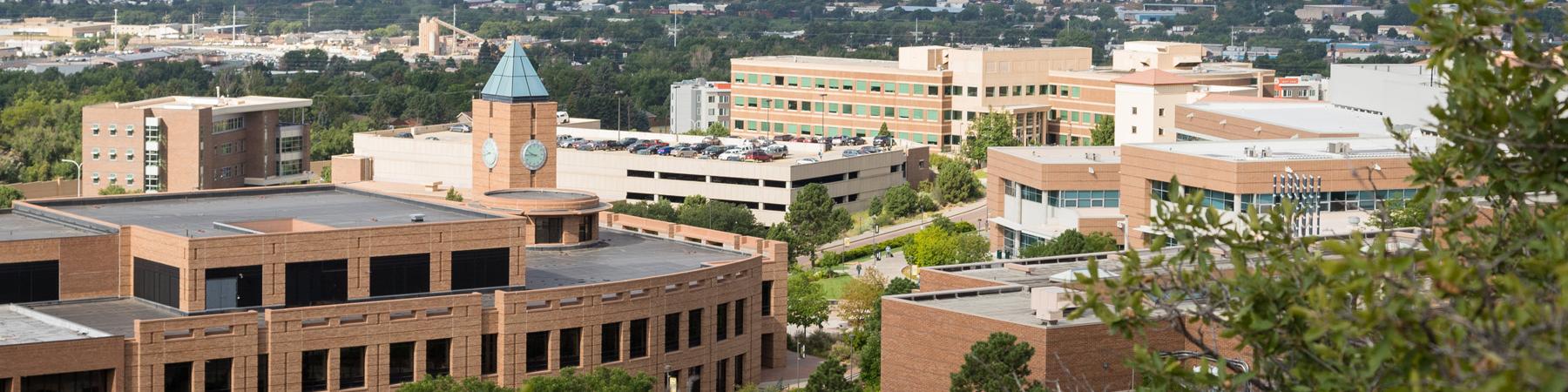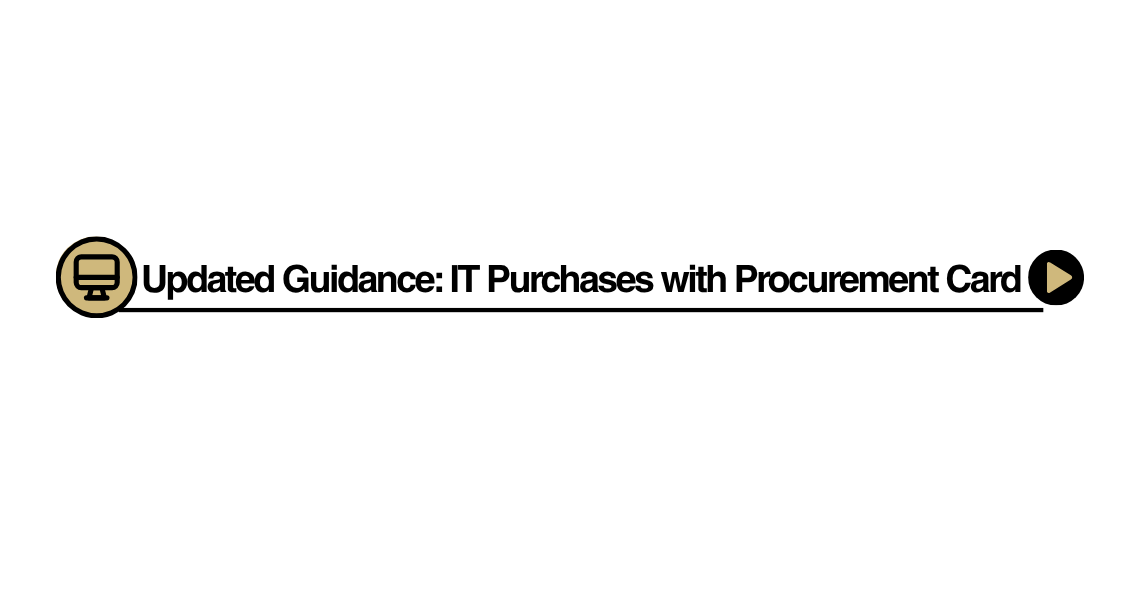Hero images
PSC Values statement
Custom text
CU Marketplace
CU MARKETPLACE
CU
MARKETPLACE
Learn about our purchasing and payment-processing system that enables online shopping, including CU-specific catalogs.
Knowledge Base
Knowledge Base
PSC KNOWLEDGE
BASE
Browse PSC’s fully searchable Knowledge Base. Find how-to articles, step-by-step guides, and additional informational resources.
Supplier?
Are you a supplier?
ARE YOU
A SUPPLIER?
Learn how to do business with the University – whether you’re a current supplier or you want to be a supplier in future.
Learn more about
TRAVEL
The University's managed travel program is designed to meet the travel needs of all individuals who travel on official University business.
Custom text
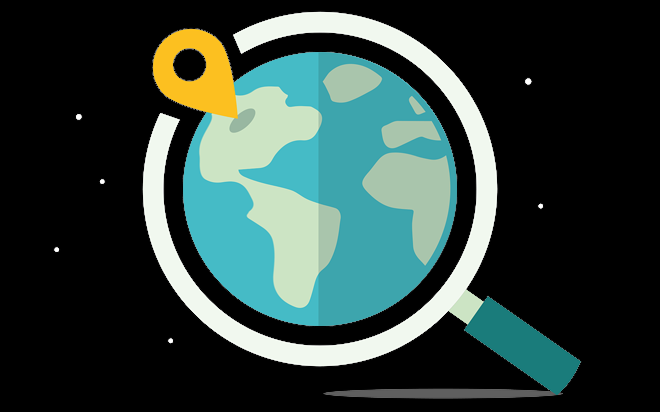
Purchasing Image
Custom text

Purchasing Text
Learn more about
PURCHASING
There are several ways that goods and services may be purchased, depending on what is being purchased and the dollar amount and/or nature of the purchase(s).
Help Desk
Custom text
Need help? Get answers.
The PSC Service Desk is there for you. We provide timely, high quality and professional services and support at every customer interaction.
Custom text
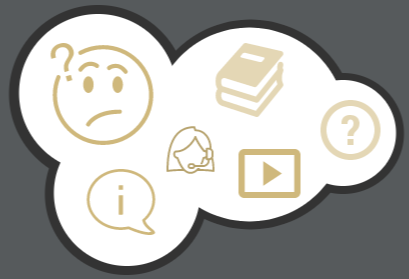
Communicator
New CU Marketplace Updates
Two new updates to CU Marketplace are highlighted here: Enhancements to Document Actions and New Match Exception Functionality.
Fall 2025 Promotion from The Parking Spot
The Parking Spot is offering two free parking days when you join the University of Colorado Spot Club by December 31st, 2025.
Weekly Virtual Office Hours – Your Questions Answered
The Procurement Service Staff hosts weekly virtual office hours to answer your questions.
Always Pay in the App for Uber/Lyft Rides
Payments directly to individuals are not allowable on a Travel Card nor through personal reimbursement. When utilizing Uber or Lyft rideshare, insist on paying your driver through the app – never cancel and pay the driver directly.
Payment Services/Travel/Commercial Card Virtual Office Hours
Virtual Office hours are informal sessions where Procurement & Sourcing personnel are available to assist users who have access to CU Marketplace. The Procurement & Sourcing team can answer your procurement-related questions regarding purchase orders, contracts, procurement policies and procedures.
Procurement and Sourcing Virtual Office Hours
Virtual Office hours are informal sessions where Procurement & Sourcing personnel are available to assist users who have access to CU Marketplace. The Procurement & Sourcing team can answer your procurement-related questions regarding purchase orders, contracts, procurement policies and procedures.
Is it possible for travelers to utilize modes of travel other than flying?
Departments can grant travelers approval to utilize an alternate mode of transportation such as rail, bus, or personal vehicle, but only if it does not result in additional cost to the university. University policy dictates the most economical option must be used, so any difference in cost would be the responsibility of the employee.