Be alert to position funding errors that may disrupt payroll
As fall gears up for the new academic year, proactively check for HCM data mismatches that can affect payroll funding. Here are a few tips to keep funding from tripping up payroll.
Tip #1: Use this checklist for funding new positions
Funding is created for your new position using the position HRGL Request feature when creating a position.
Check that SpeedTypes and projects are in an active funding status and funding and project end dates are current.
After the position row is approved, use CU Position Funding History in the HCM WorkCenter to confirm the new funding posted.
Tip #2: Are you hiring into a vacant position?
Use CU Position Funding History in the HCM WorkCenter to confirm that funding is current and accurate before hiring the new incumbent.
Use the CU Funding Entry page to update funding for a vacant position effective any time during the vacant period.
After the incumbent is hired, effective dates can be entered for a current or future payroll period only.
Tip #3: Has your position changed departments? Make sure funding is up to date in the new department
Funding is created for the new department using the position HRGL Request feature when adding a new row to the position.
After the position row is approved, use CU Position Funding History in the HCM WorkCenter to see that the new funding posted to the new department.
Tip #4: Funding must exist in this fiscal year. Ensure funding for new positions and new departments exist in the new fiscal year
After the DBT Roll Forward is complete, when creating a new position or changing the position’s department with an effective date before 7/1, funding is created for your new position using the position HRGL Request for the prior fiscal year.
Use the CU Funding Entry page to create a funding row effective 7/1/21 to continue funding into the new fiscal year.
Tip #5: Does the department match in position and job data?
Compare the department indicated in both position and job data.
If the department does not match in both position and job data, add a row to position to update the department.
Ensure the position’s Update Incumbents box is checked, and that the position row is approved.
Once approved, verify that the new job data row posted and reflects the matching department in position.
Need extra help?
To access the HCM queries mentioned above:
- Log into the employee portal.
- Open the CU Resources dropdown menu and click Business Tools.
- Select the HCM tile and choose HCM Community Users from the drop-down menu.
- Click the HCM WorkCenter tile.
- Select the Resources tab and click the query you desire.
You can find more information on DBT funding entries on the HCM Funding Entry webpage.
As always, you can email hcm-community@cu.edu or System.HRGL.Team@cu.edu for additional help.






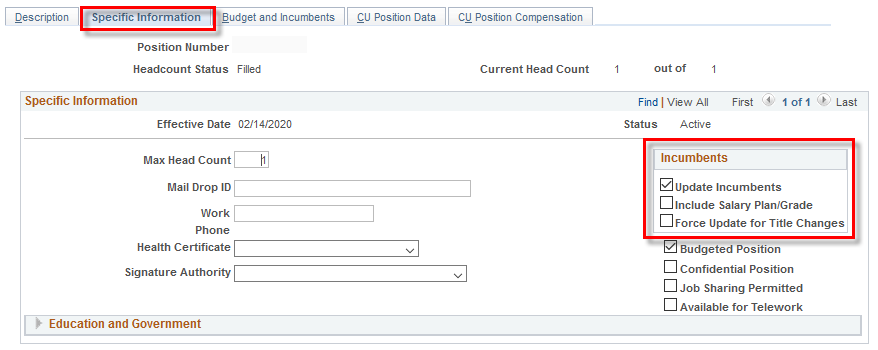
Add new comment