Reconciling your Collegis Invoice
Beginning in FY24, Collegis will bill each of CU's partner campuses separately, and campuses will be responsible for issuing payment. An important step in the billing and payment process is to ensure your Collegis invoice matches the data we have in Salesforce.
Where do I access my campus-specific Collegis reconciliation report?
You can access your campus-specific Collegis reconciliation report using the links below:
Each of the above reports is dived into two sections based on the call center disposition category of "success" or "failure." The total number of leads Collegis contacted will appear in the upper left corner of the report under the heading Total Records.
How can I tell what date range the report is referencing?
To view the date range from which the report is pulling data:
1. Click the filter icon near the upper right corner of the report.
2. Note the two Call Center Disposition Date fields listed among the report filters. One field is set to "greater than or equal to" the start date of the month (in this example, July 1, 2023), and the other is set to "less than or equal to" the end date of the month (in this example, July 31, 2023).
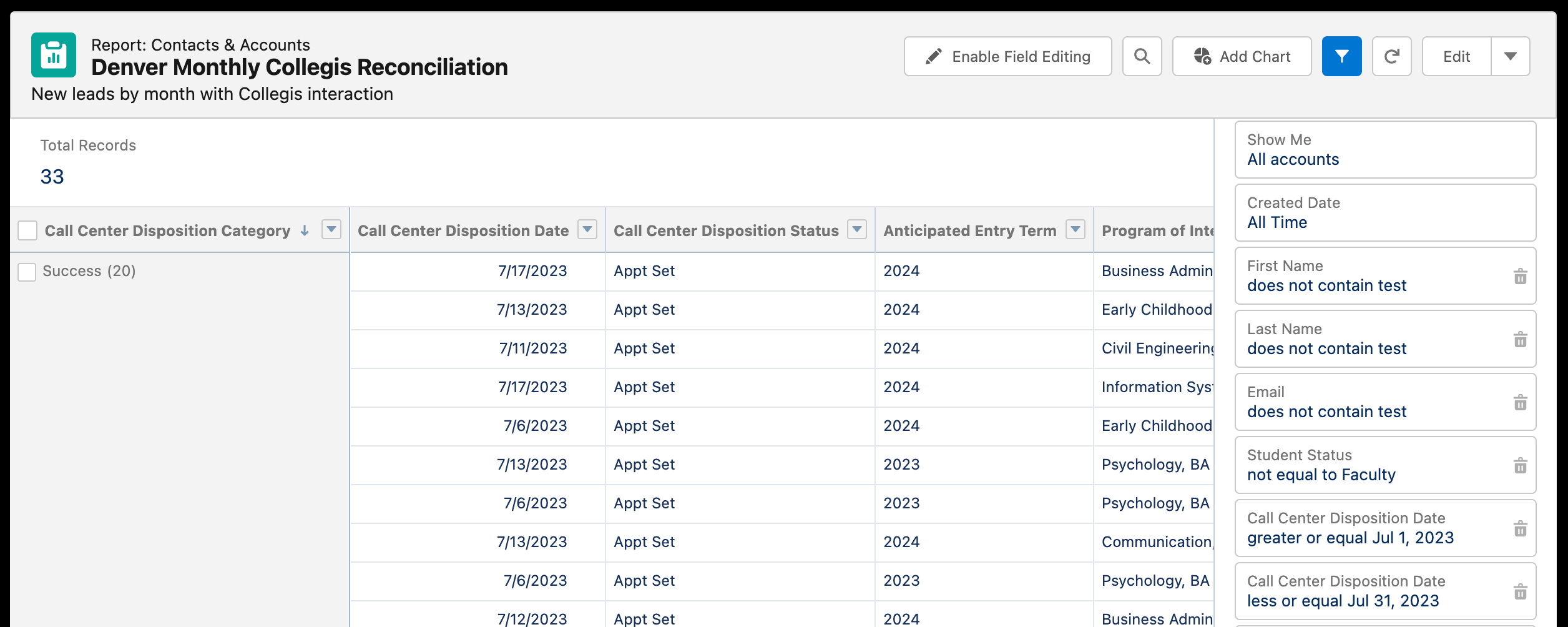
How do I modify the date range of the report?
To modify the date range of your campus report:
1. Click the filter icon near the upper right corner of the report.
2. Click on the field where Call Center Disposition Date is "greater than or equal to." This will open an additional selection window that will allow you to choose the start date on which you want to capture data.
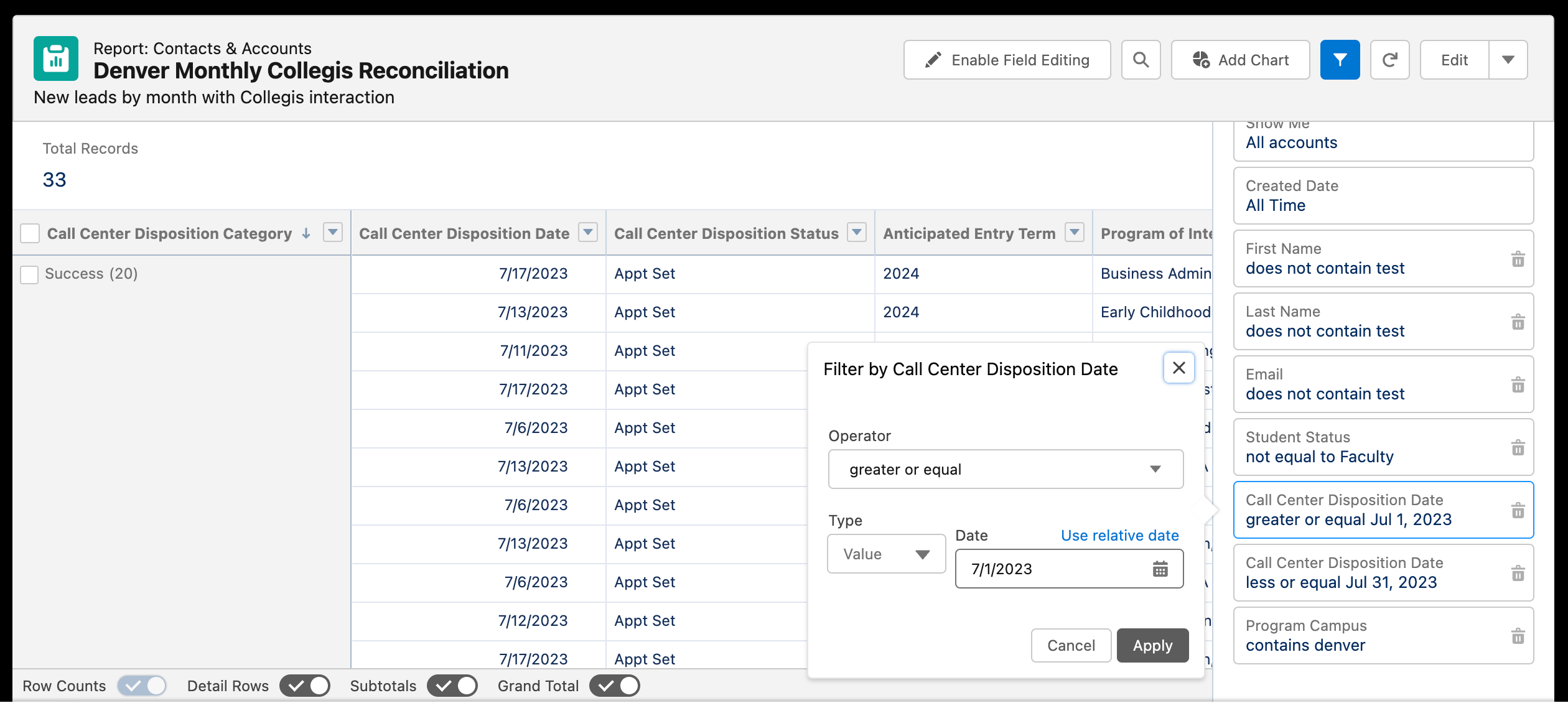
3. Click the calendar icon in the selection window to choose your report start date. For this example, we'll select a start date equal to or after June 1, 2023.
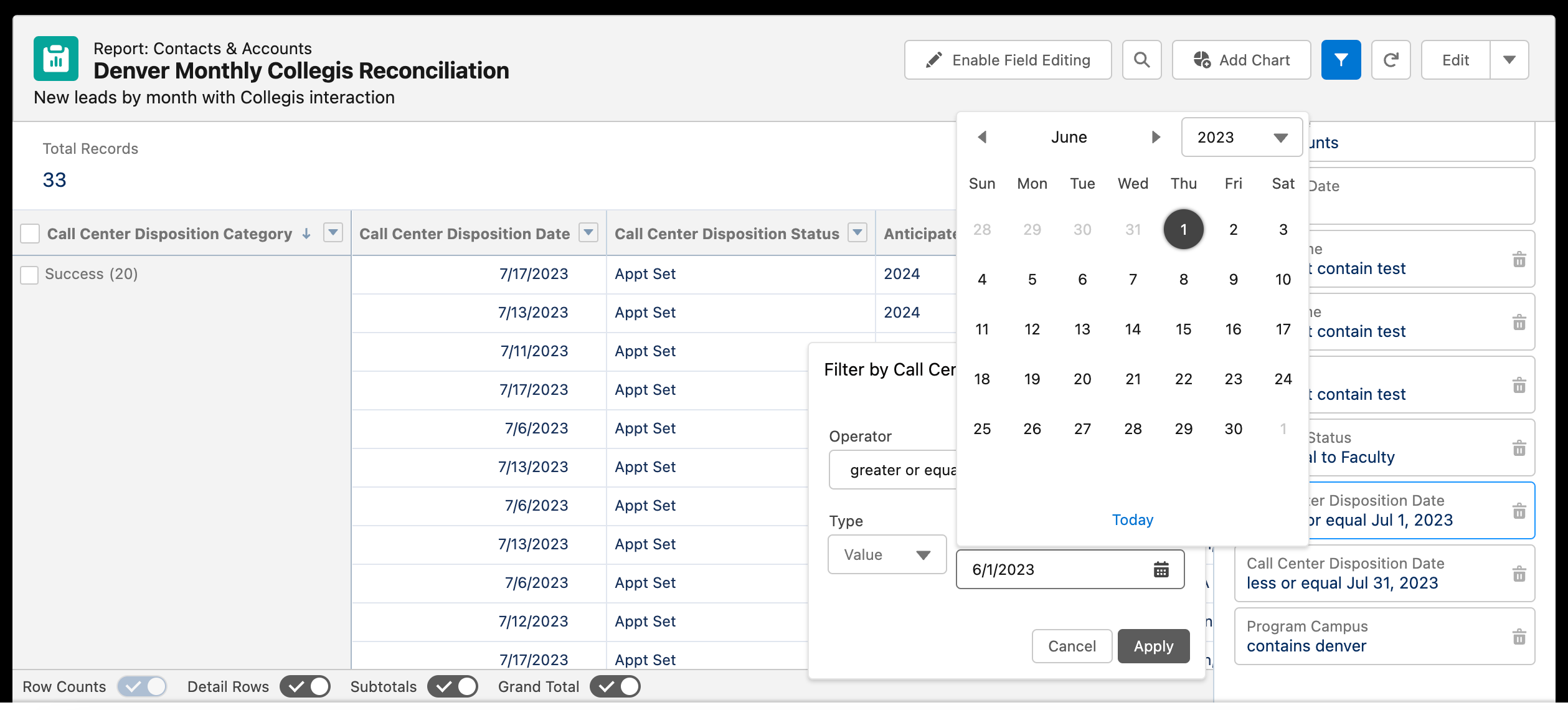
4. Click Apply when you are finished. This will update the start date of your report filter.
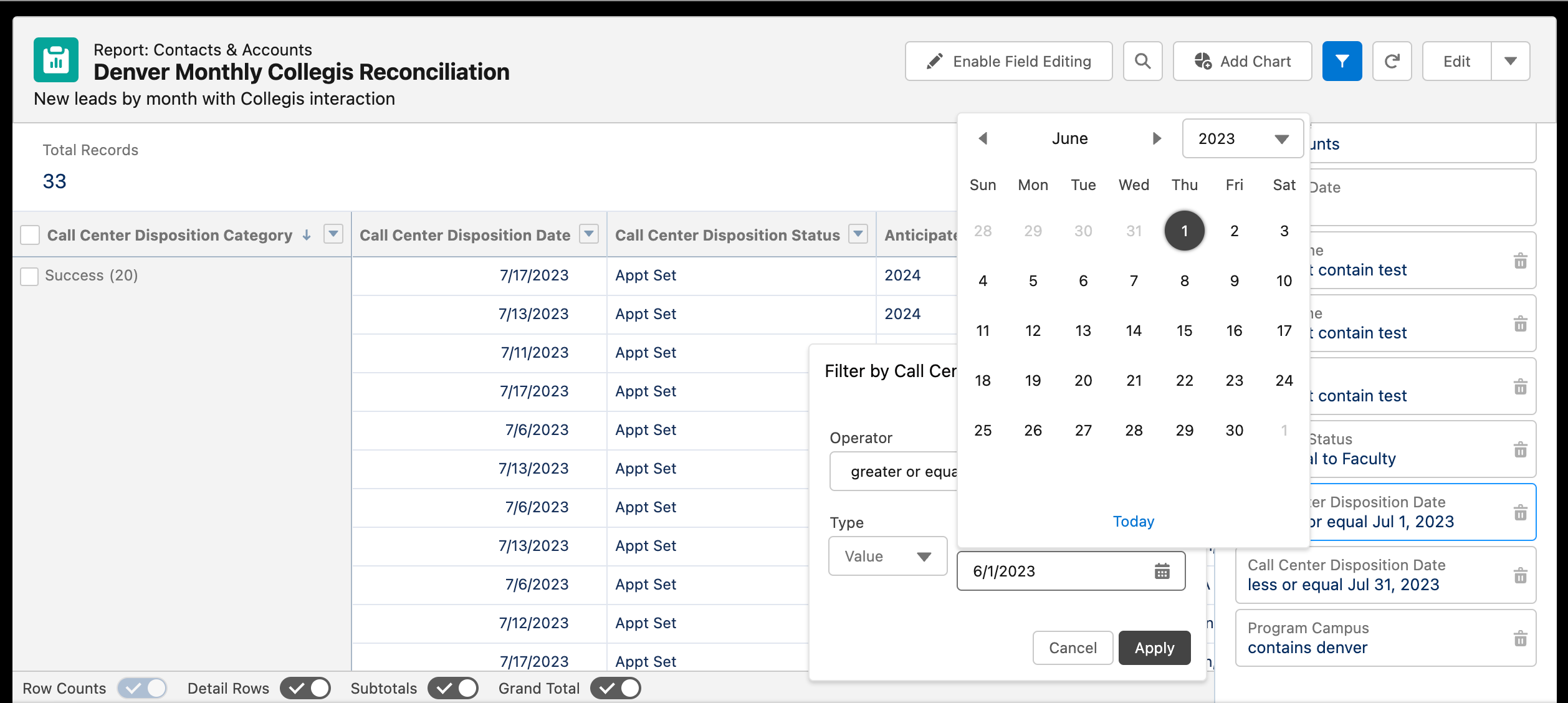
5. To update the end date of your report filter, click on the field where Call Center Disposition Date is "less than or equal to." This will open an additional selection window that will allow you to choose the end date on which you want to capture data. Once you open the filter, as you did above, choose your report end date and click Apply when finished. For this example, we've chosen an end date equal to June 30, 2023 or earlier.
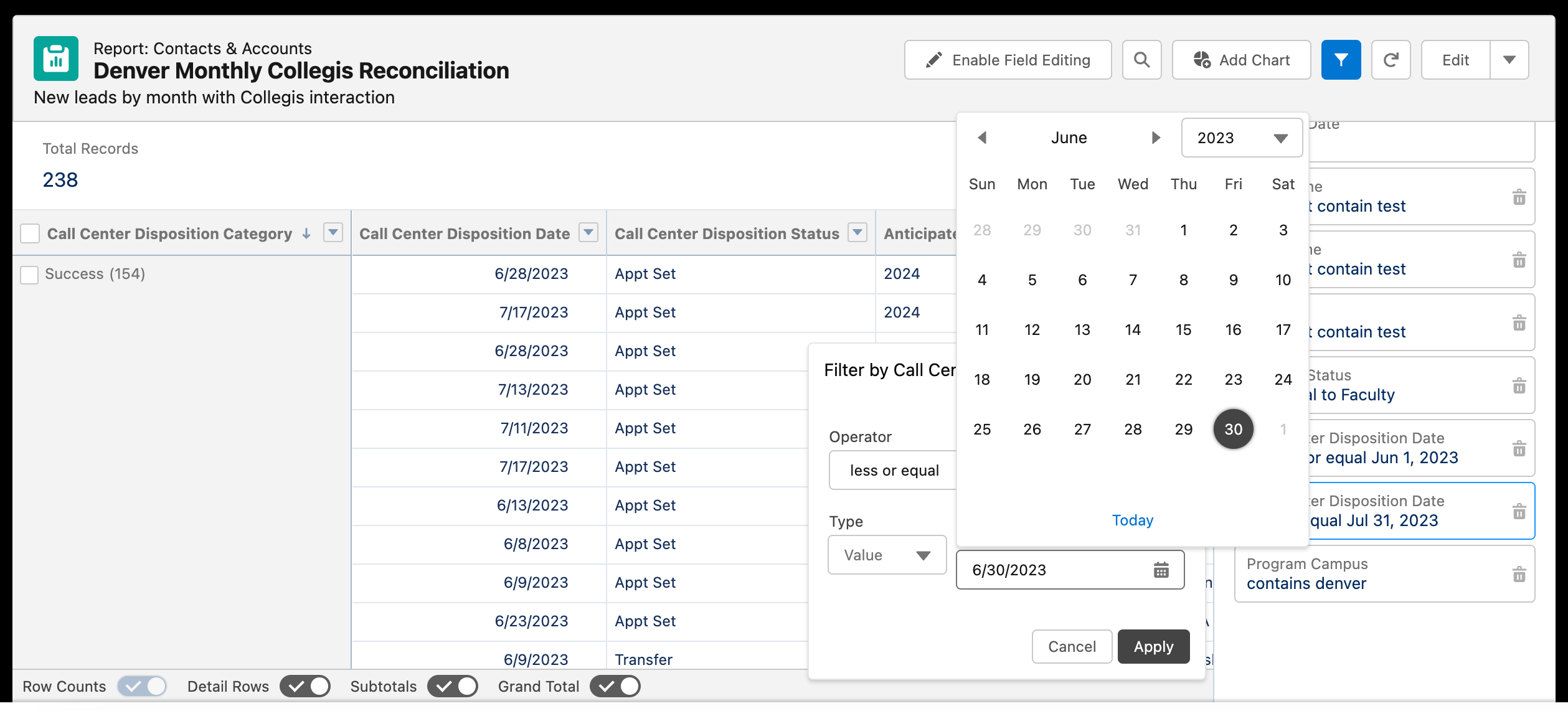
6. Your report will automatically update to capture the dates on and between your report filter values, in this case June 1, 2023 - June 30, 2023.
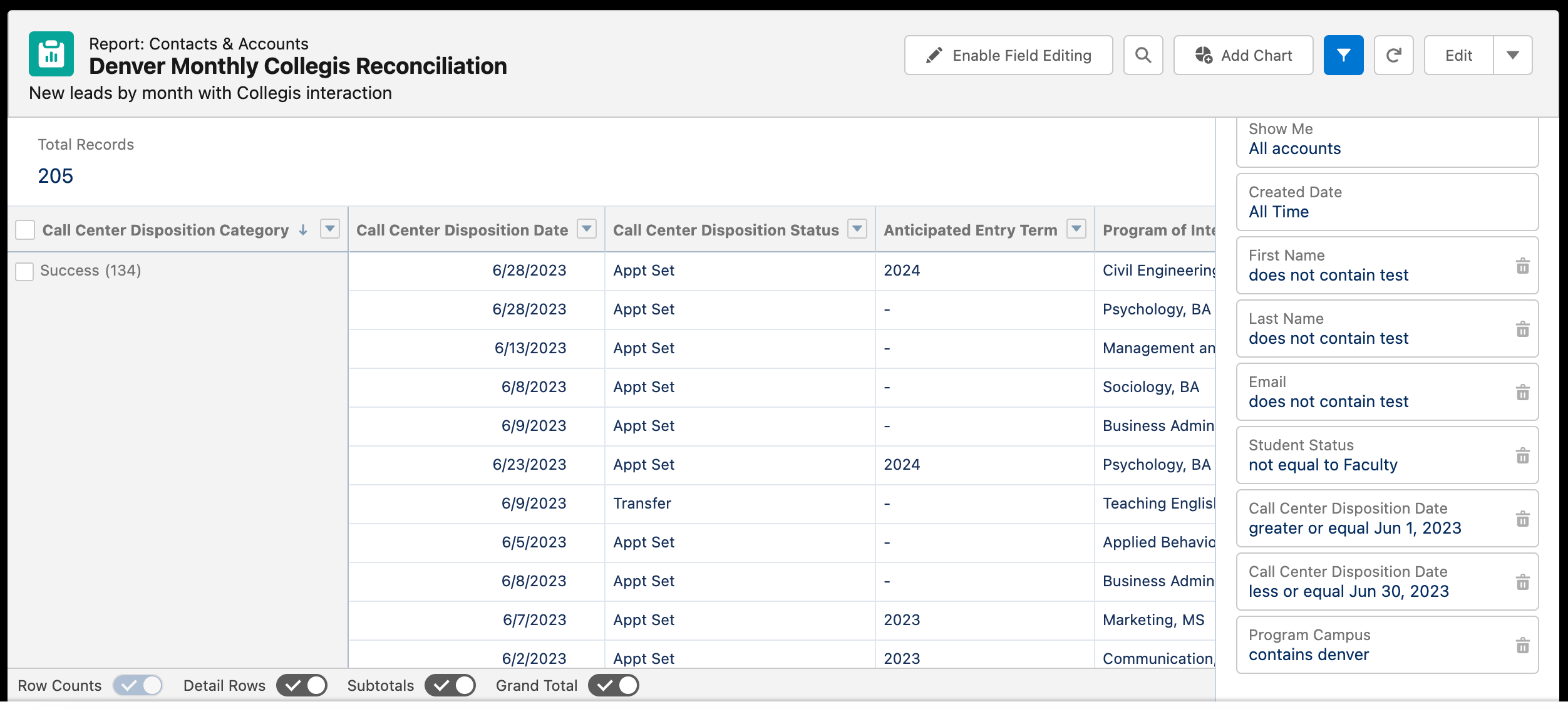
How much variance should I expect?
We've been working with Collegis to ensure an accurate integration based on the Call Center Disposition Date field. Because Salesforce data is dynamic in nature, however, there may continue to be a small degree of variance between the data provided on your Collegis invoice and the data you access in Salesforce.
If you encounter a variance greater than 5%, please submit a help ticket to the UIS team.





