How to Modify Sender and Reply-To Information in Pardot
Pardot gives communicators the ability to customize the email from name and address as well as the reply address. Follow the steps below to customize your sender and reply information.
1. From your email or template in Pardot, navigate to the SENDING tab in the top menu.
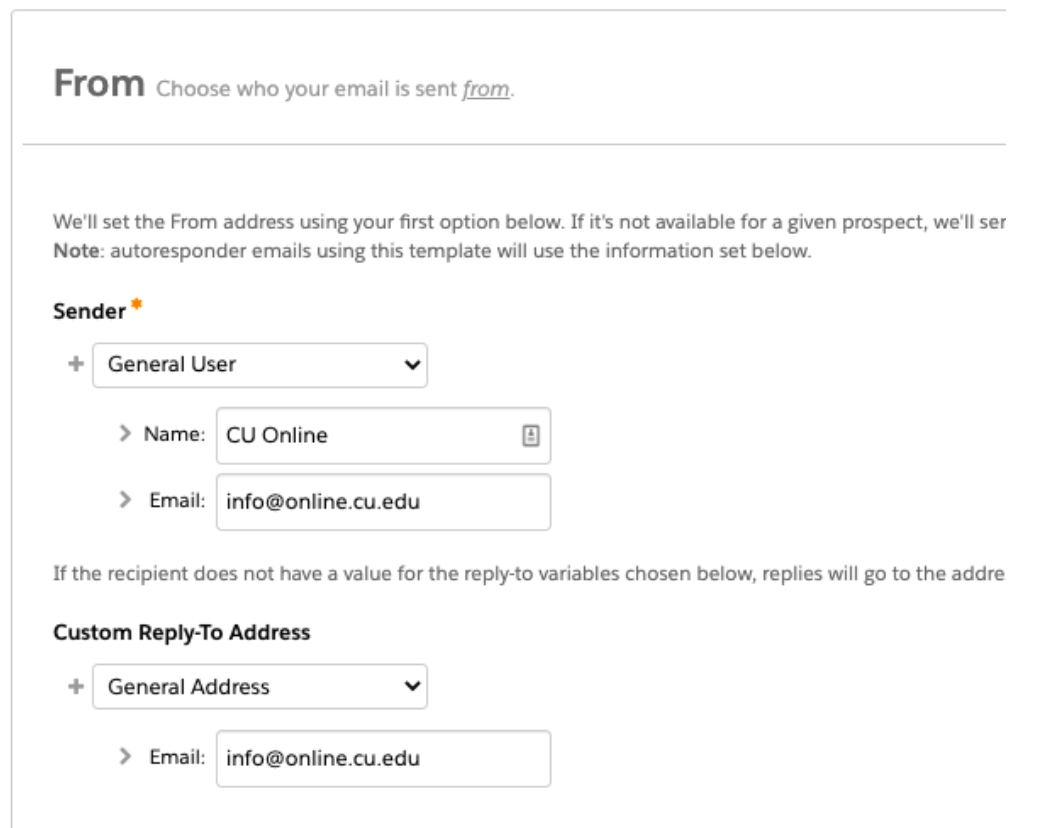
2. Pardot will open a From menu that allows you to customize your sender and reply information.
3. Select your associated user name from the Sender drop down menu.
4. Select or type the email from name in the Name text box (for example, CU Online).
5. Select or type the email address associated with the from name in the Email text box (for example, info@online.cu.edu).
6. If you want to specify a reply address that is different from the from email address, select the address type in the Custom Reply-To Address drop down menu.
7. Select or type the email address to which replies should be directed in the Email text box (for example, online@online.cu.edu).
8. Click Save.
9. Click Publish to Template.





