Joining a Zoom meeting with the meeting ID [1]
If you encounter a Zoom meeting link that doesn’t work, or you are unable to log in to your Zoom account, you can join a meeting by inputting the meeting ID.
Join a Zoom meeting with the meeting ID
1. In your web browser, go to https://cusystem.zoom.us/ [3].
2. Click Join.
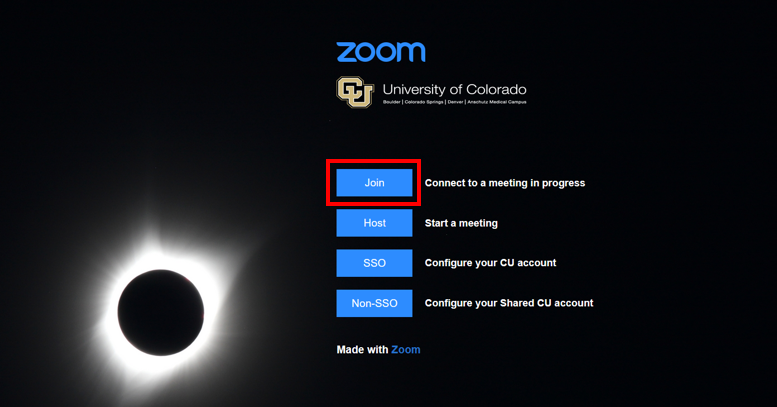
3. Enter the meeting ID provided by the host/organizer.
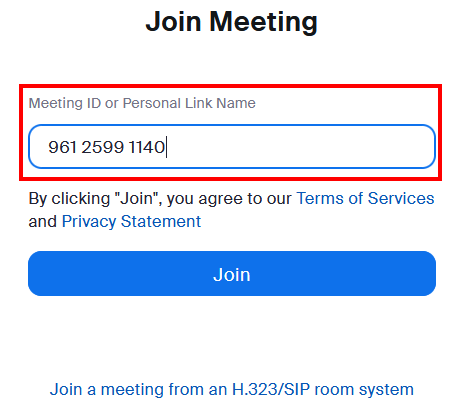
4. If prompted to enter a passcode, include the one provided by the host.
5. Click Join. A pop-up window will prompt you to either open or download the application.
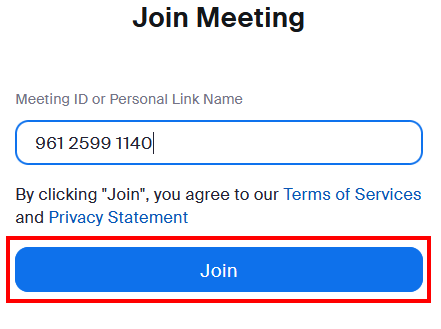
6. If prompted, allow Zoom to use your microphone and camera.
Display Title:
Joining a Zoom meeting with the meeting ID
Send email when Published:
No