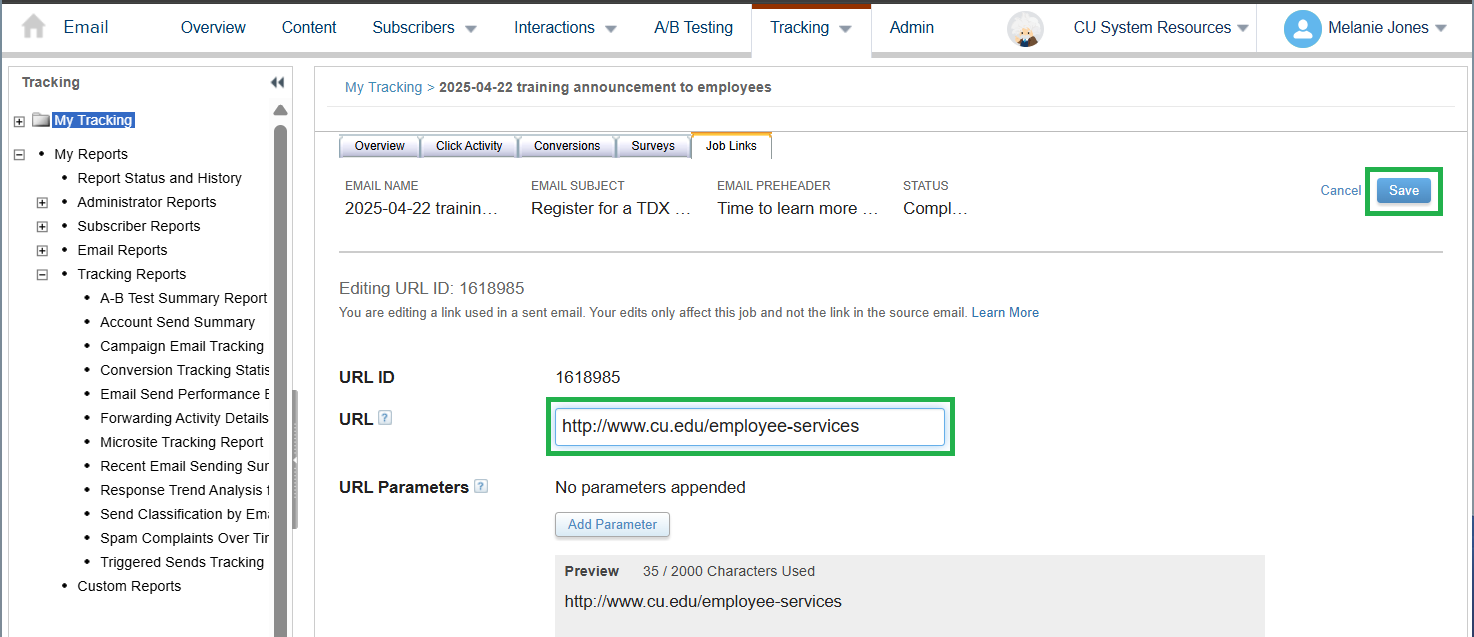Marketing Cloud | Update a broken link after a send [1]
eComm is pulling back the curtain to showcase our best magic trick. Replace a link in a Marketing Cloud email that you have already sent, and it will automatically update in recipients' inboxes.
Link Limitations Please note you cannot use a link that contains =, ?, or &. If you try, you will get an error that reads: Do not enter =, ?, or &. These are added for you. As a workaround, you can use a free tool to shorten the URL or use a URL redirect at your campus. Links older than 90 days cannot be updated.
- Navigate to the sent Email by going to Email Studio >> Tracking >> Sends in the dropdown
- Select the Email Name
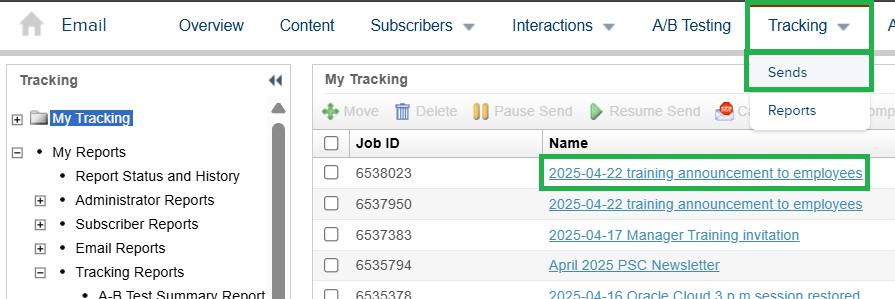
- Click the Job Links tab
- Select the URL ID aligned with the URL you wish to change
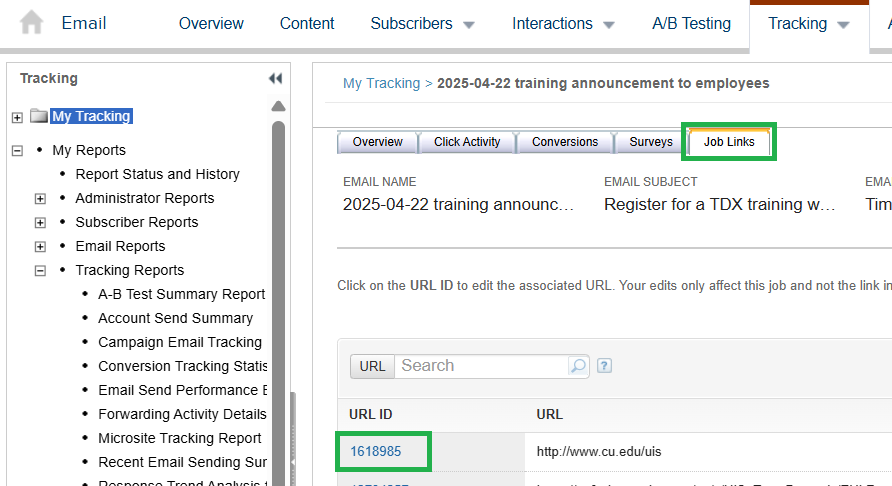
- Enter or paste the new URL in the URL box
- Select the blue Save button in the top right
- The moment it's saved, the email that was sent will be directed to this new URL.