Transcribe audio recordings automatically in Word [1]
Word’s transcribe feature allows users to convert audio recordings or live speech to a text transcript. Each speaker is automatically separated and after your conversation, interview, or meeting, you can revisit parts of the recording by playing back the timestamped audio and edit the transcription to make corrections. You can save the full transcript as a Word document or insert snippets of it into existing documents.
- In Word, select Home from the taskbar and select Dictate, then select Transcribe from the drop-down menu
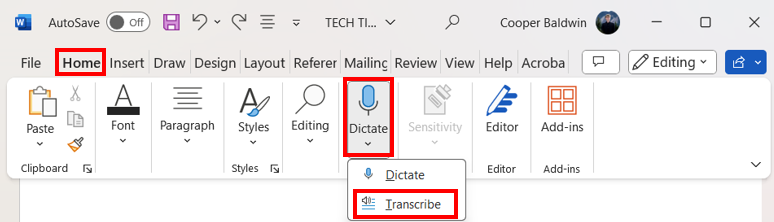
- In the Transcribe panel, select Upload audio to transcribe an existing audio file, or select Start recording to record live audio from your microphone
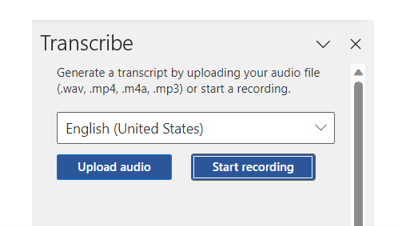
- Select the audio file you want to transcribe. Compatible file types are .wav, .mp4, .m4a and .mp3.
- Word will automatically transcribe the audio file selected. Keep the transcribe panel open until it has finished
Display Title:
Transcribe audio recordings automatically in Word
Send email when Published:
No