Pinning a chat in Teams for easy access [1]
Rather than searching past Teams chats every time you need to reference important information shared in a message, you can pin the message. Use this tool to create easy reference points in your chats.
Pinning a message
Pinned messages appear at the top of the chat and remain there until a new message is pinned or it is removed. Everyone in the chat can see a pinned message and anyone in that chat can also replace it.
- In a chat, hover over the message you want to pin and select the More options icon
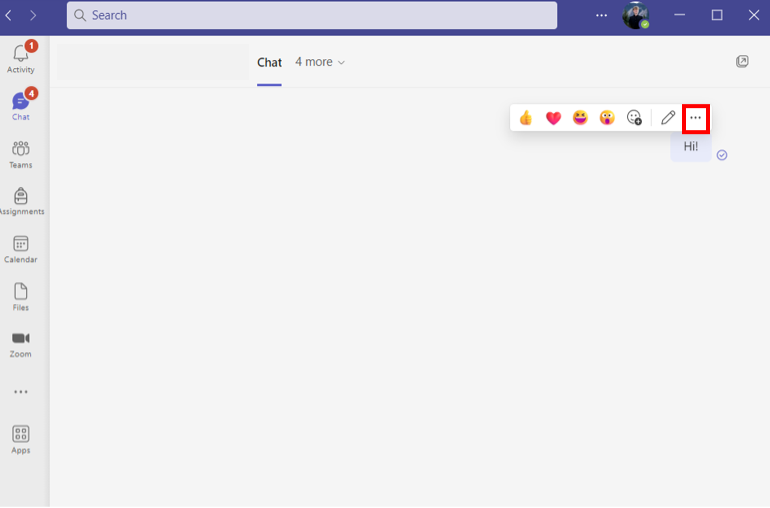
- Select Pin and the message will appear at the top of the conversation.
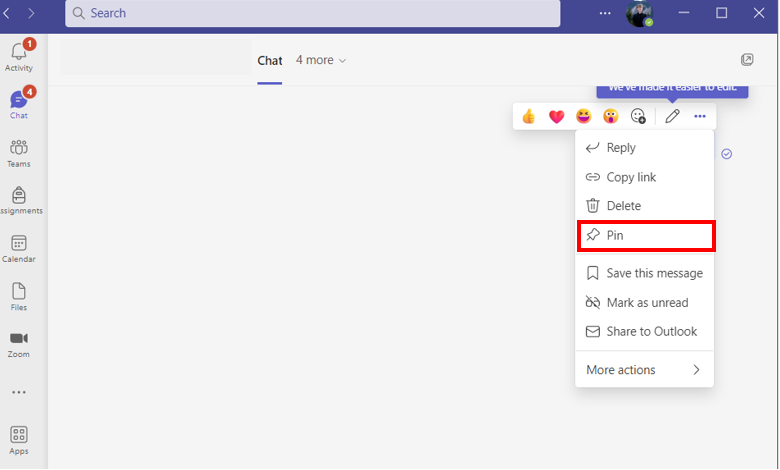
Display Title:
Pinning a chat in Teams for easy access
Send email when Published:
No