Customize Teams Phone notifications and ringers [1]
Join us at the next CU System Collab Cafe on using Microsoft’s AI product, Copilot, to streamline your work and free you for more creative tasks.
Visit the Collab Cafe SharePoint page [3] to add the noon July 16 session to your calendar.
All CU System staff have now migrated to Teams Phone!
By default, you may have enabled incoming calls to ring on your mobile phone or university-issued device. Customize these notifications to prevent disruptions during meetings or when you aren’t working.
It is recommended that everyone disable the Play sounds when I’m busy or in a meeting setting to prevent Teams Phone from disrupting your meetings. Review the Silence Teams Phone new calls during an active call or meeting [4] tip for specific instructions. If you are waiting for an urgent call, you can always enable the interruption feature again.
If you never used your Cisco Jabber phone in the past, you may want to turn off all notifications in Teams Phone to avoid potential interruptions. Just be sure to check for voice messages in Teams Phone or your Outlook inbox.
Accessing Zoom for the first time
1. In the Teams desktop app, select the three dots icon in the upper right corner and click Settings.
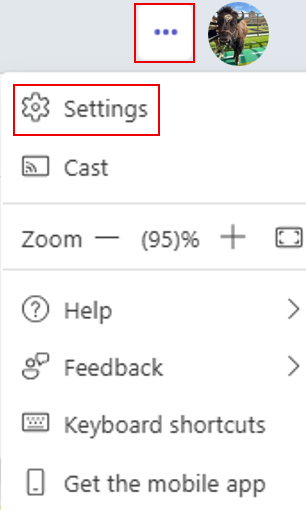
2. Under the Notifications & activity section, uncheck the Play sounds with incoming calls, requests to join, and meeting start notifications option.
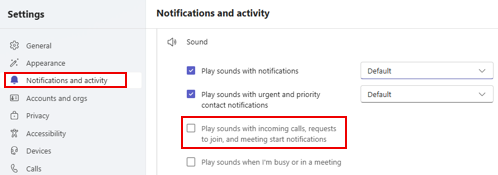
Disable Teams Phone mobile app notifications
1. In the Teams mobile app, click your profile picture in the upper left corner, then select Settings.
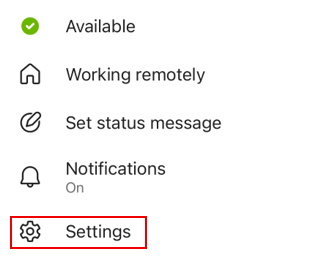
2. Select Notifications.
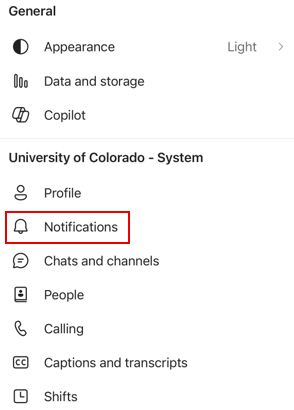
3. Click Custom.
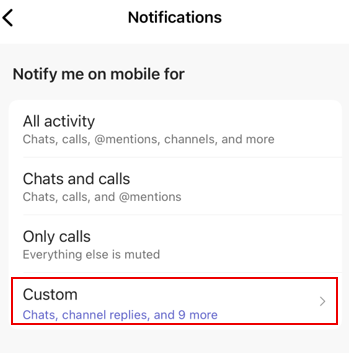
4. Click the slider next to Calls to disable the ringer and notifications.
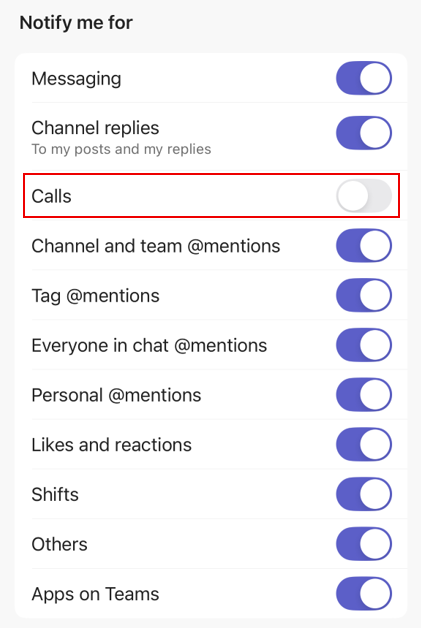
For more information on Teams Phone, review the Day One Guide [5].