Preview/Test Email [1]
Are you adding personalization to Marketing Cloud emails (such as 'Dear First Name')? Marketing Cloud makes previewing the recipient's version easy - bringing you peace of mind.
Navigate to Marketing Cloud >> Email Studio >> Edit Email wizard >> Preview and Test
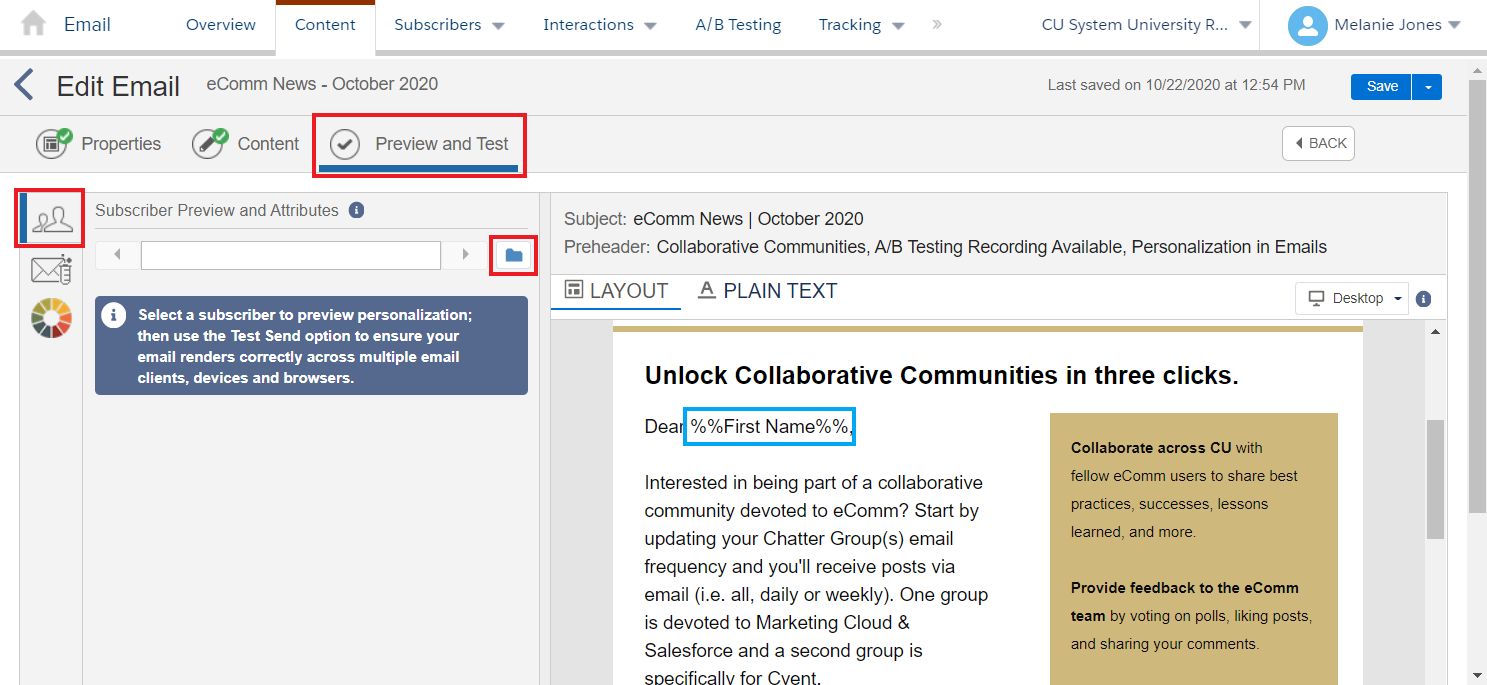
- Remain on the default Subscriber Preview and Attributes tab on the left
- Select the Folder icon
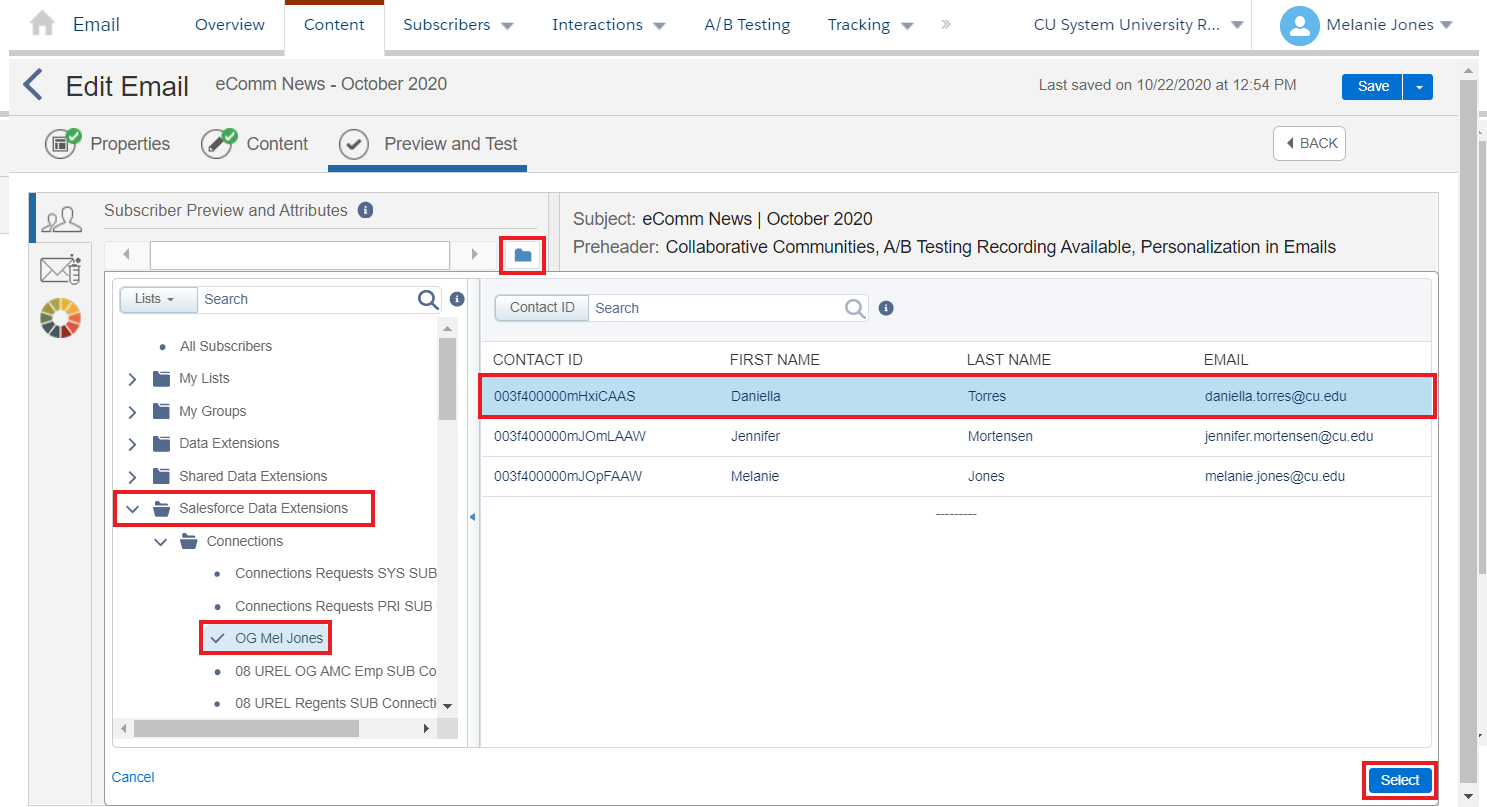
- Select Salesforce Data Extensions >> Chose the Data Extension you intend on using
- The Data Extension will populate on the right. Select one of the individuals or rows.
- Click Select and a preview will display
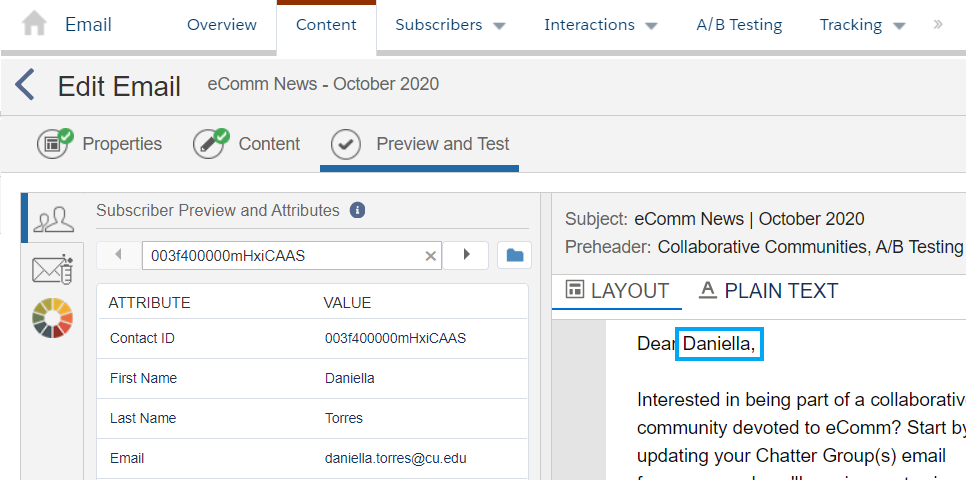
- Toggle to right or left to preview a different individuals' experience.
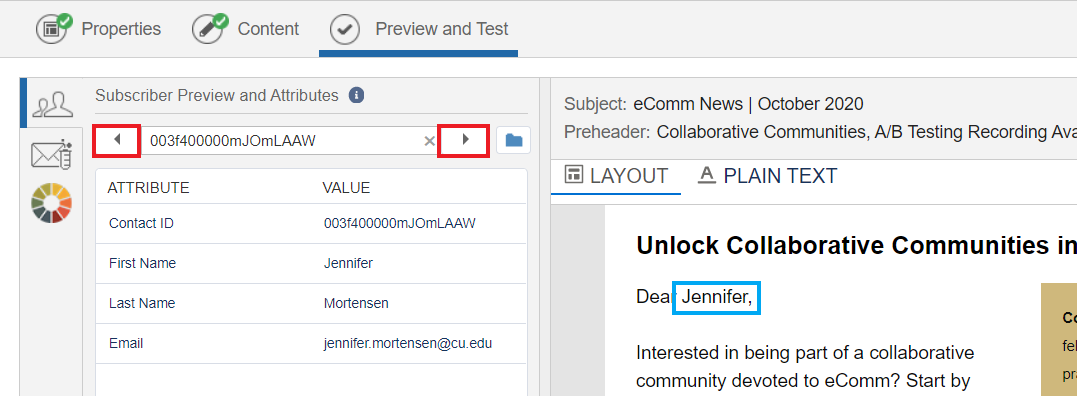
Related Content
- How can I personalize my emails [3]?
- How can I add other personalized information to my Marketing Cloud email, such as address? [4]
- How can I add personalized information that is not in Salesforce to my Marketing Cloud email? [4]
- What if I want to add personalized data where the data tag doesn't already exist in Marketing Cloud? [4]
Display Title:
Preview/Test Email
Send email when Published:
No