How to reserve a meeting room at 1800 Grant St. [1]
On Dec. 31, Poppulo (formerly SmartSpace), CU System’s workstation and meeting room reservation platform, will be retired and not replaced. Conference rooms at 1800 Grant will instead be reserved in Outlook, and staff who work fewer than three days a week in the building will no longer need to reserve workstations. Instead, unassigned workstations will be available on a first-come, first-served basis. If an office or cubicle is assigned to a person or department, it will be labeled.
Reserve a meeting through Outlook
Booking a room in Outlook works much like scheduling a meeting with colleagues.
1. In the Outlook desktop app, create a new meeting from the Calendar tab.
2. Enter your meeting details, including the title, date, attendees and start and end times (if already determined).
3. Select a room:
a. Click the Location button to see 1800 Grant’s bookable rooms, or type in one of the following room names:

| ROOM address (type into outlook) | room # | room name |
|---|---|---|
| RM-First-100 | 100 | Benson |
| rm-lactation-room-106 | 106 | Lactation Room |
| RM-Spruce-304 | 304 | Spruce |
| RM-Columbine-335 | 335 | Columbine |
| RM-Stegosaurus-341 | 341 | Stegosaurus |
| RM-Pikes-Peak-402 | 402 | Pikes Peak |
| RM-Mount-Evans-441 | 441 | Evans |
| RM-Grays-Peak-448 | 448 | Grays Peak |
| RM-South-501 | 501 | 501 5th Floor |
| RM-Middle-502 | 502 | 502 5th Floor |
| RM-Presidents-804 | 804 | Presidents |
| RM-Regents-899 | 899 | Regents |
b. In the window that appears, make sure the All Rooms option is selected in the Address Book drop-down.
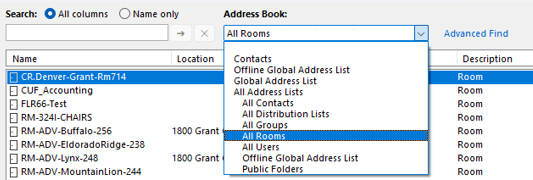
c. Double-click any 1800 Grant room to add it to your invite, then click OK.

3. Check availability:
a. The room will appear in both the Location and Required fields.
b. Click the Scheduling Assistant tab to confirm the room is open during your desired time.
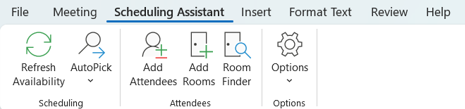
c. Use the availability key at the bottom of the window to review free/busy status.
TIP: Not sure which rooms are open? Add multiple rooms to your invitation and compare their availability in the Scheduling Assistant. Visit our Find suitable times and schedule meetings with Outlook’s Scheduling Assistant [3] tip for more information.
4. Click Send. Your meeting room is now booked. If reserving the following rooms, please wait for confirmation approval as they are reviewed by priority:
- Benson: RM-First-100
- Presidents: RM-Presidents-804
- Regents: RM-Regents-899
5. Request AV setup (optional):
- If you need AV equipment set up before your meeting, schedule an appointment [4] with the UIS Service Desk at least one hour prior.
- Visit Schedule set-up assistance for equipment ahead of meetings at 1800 Grant [5] for full instructions.
TIP: If you’re trying to schedule an in-person meeting with several attendees and aren’t sure when everyone is available, Outlook can suggest a time for you.
1. Click Scheduling Assistant.
2. Select AutoPick from the top ribbon.
3. Choose your preferred option.
a. All People and Resources will automatically select the earliest time when all attendees and the selected room(s) are available.
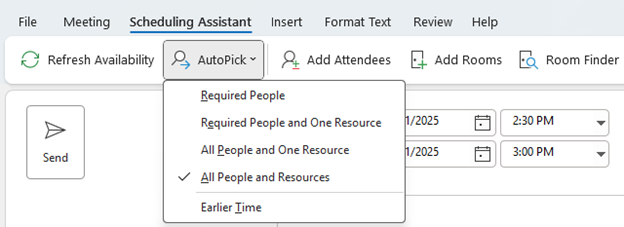
Finally, keep in mind that if you need to reschedule an in-person meeting, you will also need to confirm whether the same conference room is available for your new time and communicate with the UIS Service Desk if you requested AV assistance.