How to clear the cache in your web browser [1]
Your internet browser uses a “cache” tool to store temporary internet files. Those files speed up the page loading process but can cause problems when websites are updated. When you run into any issue online, the first step will usually be to clear your cache.
If you are using Safari on an Apple device, follow these Clear Your Cache: Safari instructions [3] from CU Boulder. If you are using Microsoft Edge, Google Chrome or Mozilla Firefox, here is an easy keyboard shortcut that will open the settings for clearing your cache: Ctrl+Shift+Delete (or in MacOS Command+Shift+Delete).
The browser’s data window will open. There, you can choose to clear data from your browsing history — cached images and files, and cookies. Cookies are small data files that websites send to your browser, often containing sensitive data like your login information, and should be cleared regularly.
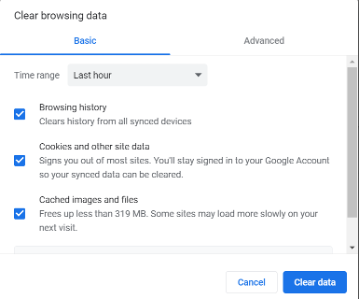
Important: Be sure to close/quit the browser and restart it after clearing the cache and cookies.