Adding a Photo to Salesforce Profile [1]
- From the home page, click on the icon on the top right.
- To get to your profile, click on either your name or on the icon.
- Select the camera icon and then Update Photo.
- Click on Upload Image and find your image. Click Open.
- Drag or resize to adjust the thumbnail and select Save once done.
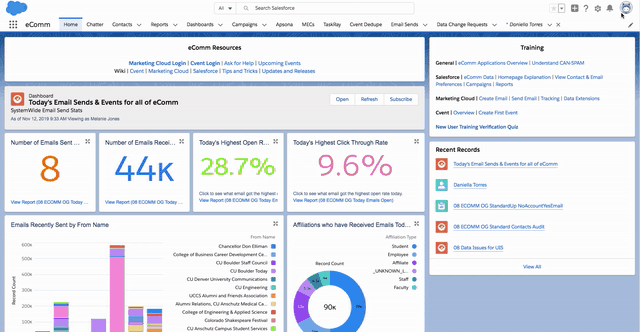
Display Title:
Adding a Photo to Salesforce Profile
Send email when Published:
Yes