eComm Notifications (Chatter)
The eComm team makes every effort to keep users informed about ongoing developments in the program, such as new functionality, training opportunities, and success stories from across the campuses. While we strive to plan ahead for communications such as our monthly newsletter and planned maintenance, there are times during which we need to communicate with users on short notice, such as during an unplanned outage.
In order to streamline these types of urgent notifications, we're launching Salesforce Chatter groups that will notify users via email in the event of an unplanned outage or other critical situation. These Chatter groups will be based on the application(s) in which a user is provisioned, so each user will be added to at least two Chatter groups as indicated below:
- All eComm Users
- All eComm Salesforce Users
- All eComm Marketing Cloud Users
- All eComm Cvent Users
When users are added to these Chatter groups, either in bulk starting in July 2020 or upon provisioning, they will receive an email notification that they are now a group member. No action is required, but do be aware that you'll receive a communication (from CU eComm Notification) when you are formally added.
Salesforce Chatter Notifications
Want to stay in the loop on all the Chatter occurring in Salesforce while avoiding being inundated with emails? Chatter Notifications let's you set your own preferences for receiving email notifications and digests
- Login to Salesforce
- Navigate to the Chatter tab
- Select the group with whom you want to receive Chatter Notifications for, listed on the left*
- eComm specialists should select MECs to ensure they receive MEC related Chatter Posts
- In the top right, next to Manage Notifications, select your notification frequency in the dropdown
- Every Post
- daily Digest
- Weekly Digest
- Limited
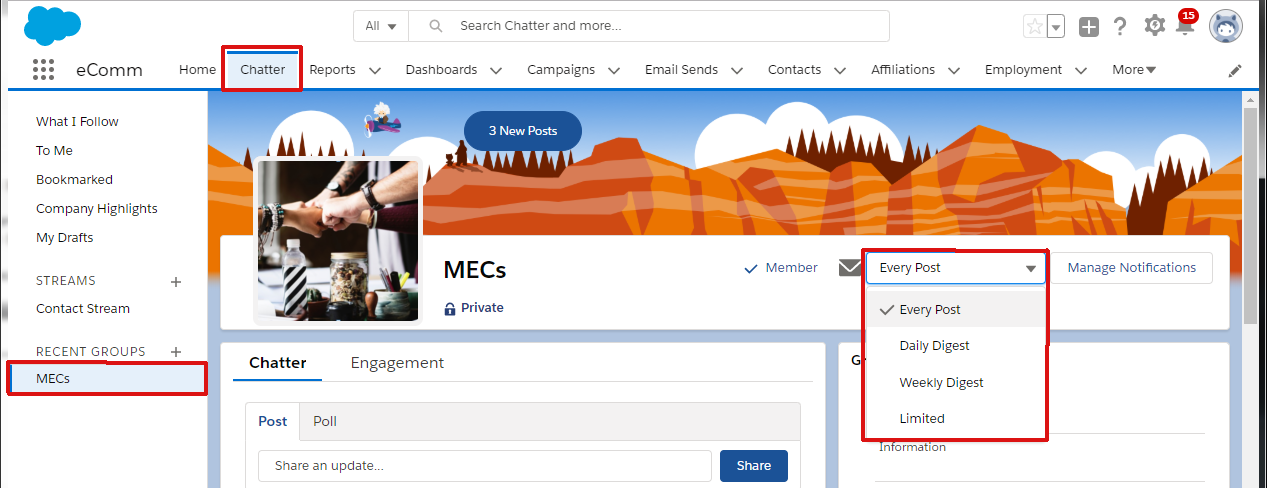
NOTE You'll need to set up notifications for all groups.
Post in Salesforce Chatter
Follow these simple steps to post in Chatter while controlling who sees your post.
- Login to Salesforce
- Navigate to the Chatter tab
- Select the group with whom you want to share your Chatter Post, listed on the left*
- eComm specialists should select MECs to ensure all MECs will automatically have visibility
- Use @ symbol followed by the user name to send a direct message
- Click Share
NOTE *Failure to pick a group will share post visibility with all users.
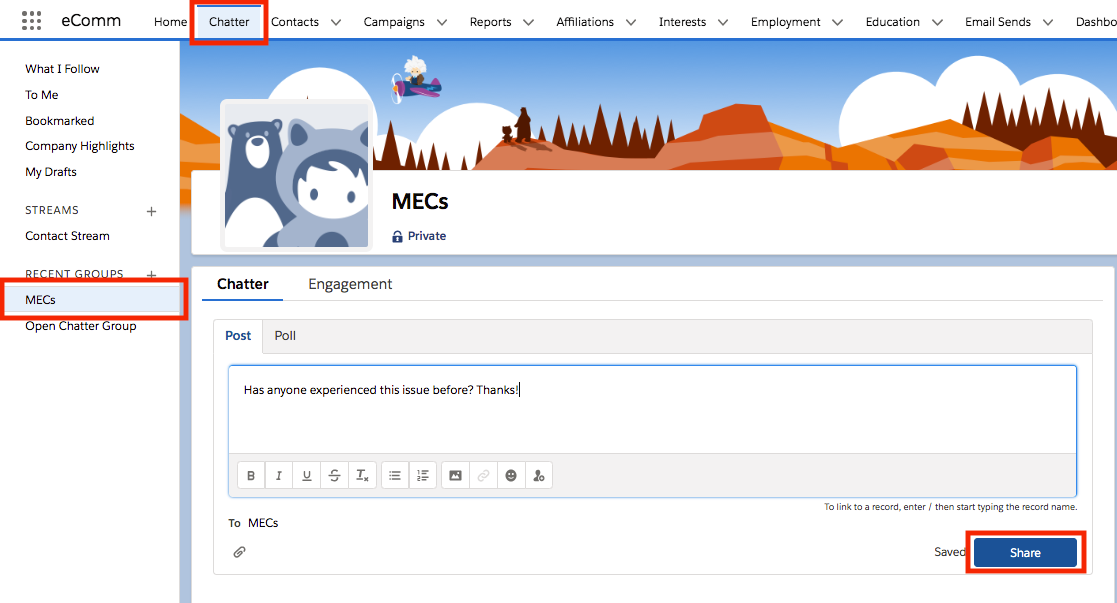
eComm Specialist Chatter Groups
eComm specialists have the option to have a Chatter group to communicate with the users they support.
- System Team Responsibilities
- The System team will help create the Chatter group initially, add all existing users, and continuously add new users each month.
- eComm Specialist Responsibilities
- The eComm specialist will manage and monitor the Chatter group content. This might include:
- a campus-specific notification or session invitation
- available content relevant to your users
- addressing a common question
- encouraging users to brainstorm together
- To kick-off, ensure users know how to manage Chatter (instructions above)
- The eComm specialist will manage and monitor the Chatter group content. This might include:
These Chatter Groups are not to replace the Marketing Cloud/Salesforce and Cvent Chatter groups with all users, managed by the system office.





